What Is Smart Mac Booster PUP?
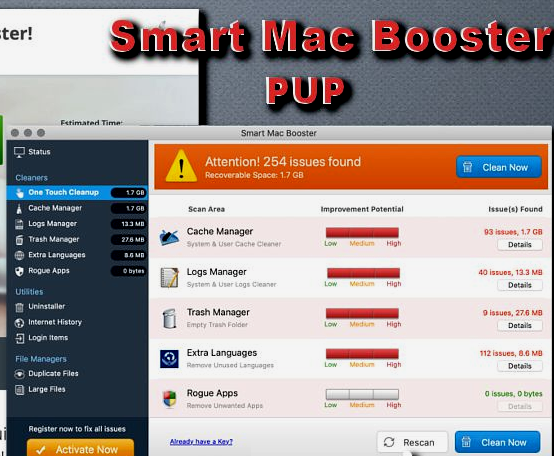
Smart Mac Booster PUP is potentially unwanted program(PUP) for Mac users. Developers claim that Smart Mac Booster PUP will help you speed up your Mac system and protect against malware. Do not believe this is just a trick. There are a large number of programs, such as this program like How to remove ‘Your Mac is heavily damaged! (33.2%)’ Pop-Ups, Mac Heal Pro virus, Deceptive Website Warning from Safari (Mac). Compared to these threats, Smart Mac Booster does not have unique behavior, features, or visual differences. There are no useful things from this application, Smart Mac Booster PUP, the contrary, adversely affects the performance of your computer. It gives errors and then offers convenient paid solution. The purpose of this fraudulent tool is to convince you to buy a premium version to correct errors that are not real. Smart Mac Booster PUP redirects you to a billing site that claims that every two years, Smart Mac Booster will cost you about 130 dollars (or 118 euros). If you want to get rid of Smart Mac Booster PUP, follow the instructions below.
How to Remove Smart Mac Booster PUP
- Remove Smart Mac Booster PUP Automatically
- Delete Rogue Applications
- Remove Smart Mac Booster PUP From Browsers
- How to Protect Your PC From Smart Mac Booster PUP and Other Adware
Remove Smart Mac Booster PUP Automatically
To quickly remove Smart Mac Booster PUP from your Mac OS you may run a scan with Norton; it is a great antivirus that may be able to remove Smart Mac Booster PUP from your Mac.
Other apps that might be able to remove Smart Mac Booster PUP from Mac :
CleanMyMac.
Delete Rogue Applications:
Go to Applications folder and delete Smart Mac Booster PUP and other new and suspicious apps.
- On the top menu select Go => Applications.
- Drag an unwanted application to the Trash bin.
- Right-click on the Trash and select Empty Trash.
Remove Smart Mac Booster PUP from browsers:
Remove Smart Mac Booster PUP and another suspicious extensions, then change browsers’ homepage, new tab page, start page and default search engine.
Remove Smart Mac Booster PUP from Safari:
- On the top menu select Safari => Preferences.
- Select Extensions tab.
- Select an extension you want to delete and click Uninstall button next to it.
Remove Smart Mac Booster PUP from Google Chrome:
- Click on three dots menu button
 .
. - Select More tools => Extensions.
- Find an extension you want to delete and click REMOVE under it.
- Click Remove in the dialog box.
Remove Smart Mac Booster PUP from Mozilla Firefox:
- Click on menu button
 and select Add-ons.
and select Add-ons. - Go to Extensions tab.
- To uninstall an add-on, click on Remove button next to it.
How to Protect Your Mac From Smart Mac Booster PUP and Other Adware:
- Get a powerful anti-malware software, capable of detecting and eliminating PUPs. Having several on-demand scanners would be a good idea too.
- Keep your OS, browsers and security software up to date. Malware creators find new browser and OS vulnerabilities to exploit all the time. Software writers, in turn, release patches and updates to get rid of the known vulnerabilities and lesser the chance of malware penetration. Antivirus program’s signature databases get updated every day and even more often to include new virus signatures.
- Download and use uBlock Origin, Adblock, Adblock Plus or one of the similar trustworthy extensions for blocking third-party advertisements on web-sites.
- Don’t download software from unverified web-sites. You can easily download a trojan (malware that pretends to be a useful application); or some unwanted programs could get installed along with the app.
- When installing freeware or shareware, be sensible and don’t rush through the process. Choose Custom or Advanced installation mode, look for checkboxes that ask for your permission to install third-party apps and uncheck them, read End User License Agreement to make sure nothing else is going to get installed. You can make exceptions for the apps you know and trust, of course. If declining from installing unwanted programs is not possible, we advise you to cancel the installation completely.
 .
.