What Is KNCTR?
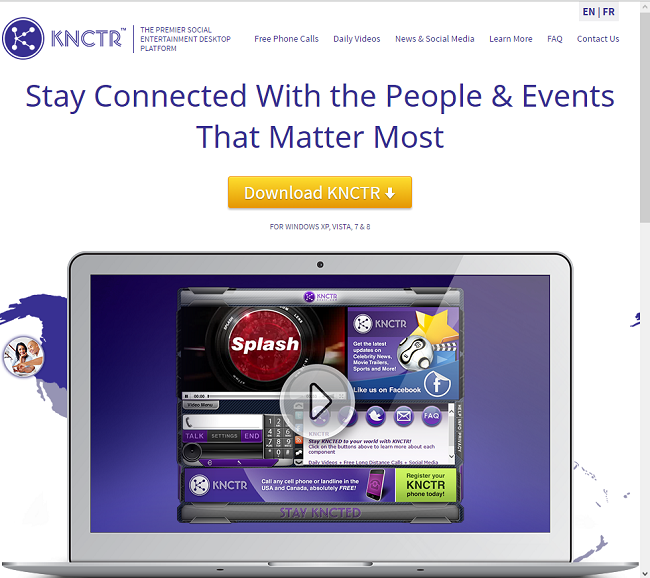
KNCTR from Itibity Inc. is advertised as handy software that allows users to call mobile and landline phones and to access their Facebook and Twitter accounts, as well as RSS feeds, from inside the program’s window. The downside of using this utility though is constant ads pestering users as they browse the Internet. In addition to that, KNCTR can be harder to delete than most programs, as it launches on start-up and runs in the background – and you cannot uninstall a running program. In truth, removing KNCTR from your computer is not that complicated; you can follow this guide to do it.
Is KNCTR a Virus?
Not really a virus, rather a potentially unwanted program (PUP). These programs usually stealthily enter computer systems and proceed to generate ads and pop-ups, redirect users to specific sites, display fake security warnings, etc. Like most PUPs, KNCTR is distributed with software “bundles” that users download from freeware sites. Programs from these sites are generally accompanied by one or several PUPs. If the user doesn’t opt out of PUPs’ installation, they end up getting installed along with the app that the user wanted in the first place.
How to Remove KNCTR
The simplest method to stop KNCTR ads is to run an anti-malware program capable of detecting adware in general and KNCTR in particular. Norton Security is one of such tools; it finds and removes all files, folders and registry entries left by KNCTR.
Other software that may be able to get rid of KNCTR:
Norton (Windows, macOS, iOS, Android) The link may not work correctly if your country is currently under sanctions.
You can also try to remove KNCTR by hand using the following instructions.
Boot Into Safe Mode
 Windows XP,
Windows XP,  Windows Vista,
Windows Vista,  Windows 7:
Windows 7:
- Restart the computer.
- Once you see a boot screen tap F8 key continuously until a list of options appears.
- Using arrow keys, select Safe Mode with Networking.
- Press Enter.
 Windows 8,
Windows 8,  Windows 8.1,
Windows 8.1,  Windows 10:
Windows 10:
- Hold down Windows key
 and hit X key.
and hit X key. - Select Shut down or sign out.
- Press Shift key and click on Restart.
- When asked to choose an option, click on Advanced options => Startup Settings.
- Click Restart in the bottom right corner.
- After Windows reboots and offers you a list of options, press F5 to select Enable Safe Mode with Networking.
Remove KNCTR From Programs and Features:
Windows XP:
- Click Start.
- In the Start menu select Settings => Control Panel.
- Find and click Add or Remove Programs.
- Look for KNCTR in the list. If you find the app, highlight it.
- Click Remove.
Windows Vista:
- Click Start.
- In the Start menu select Control Panel.
- Find and click Uninstall a program.
- Look for KNCTR in the list. If you find the app, highlight it.
- Click Uninstall.
Windows 7:
- Click Start.
- In the Start menu select Control Panel.
- Find and select Programs and Features or Uninstall a program.
- Look for KNCTR in the list. If you find the app, highlight it.
- Click Uninstall.
Windows 8 / Windows 8.1:
- Press and hold Windows key
 and hit X key.
and hit X key. - Select Programs and Features from the menu.
- Look for KNCTR in the list. If you find the app, highlight it.
- Click Uninstall.
Windows 10:
- Press and hold Windows key
 and hit X key.
and hit X key. - Select Programs and Features from the menu.
- Look for KNCTR in the list. If you find the app, highlight it.
- Click Uninstall.
Remove KNCTR-related Extensions From Browsers:
If the ads still appear, remove any suspicious extensions from browsers. If the problem persists, reset browser settings.
Remove KNCTR extension from Google Chrome:
- Click menu button
 .
. - Select More tools ⇒ Extensions.
- To remove an extension, click on a trashcan to the right of it.
- Click Remove in the dialog box.
Reset Google Chrome Settings:
Note: This will disable your extensions and themes, clear cookies and site data, as well as change content settings, start page, new tab page and search engine to default.
- Open a new tab.
- Copy and paste into the address bar: chrome://settings/resetProfileSettings
- Press Enter.
- In the dialog box click Reset.
Remove KNCTR extension from Mozilla Firefox:
- Click on menu button
 and select Add-ons.
and select Add-ons. - Go to Extensions tab.
- To uninstall an add-on, click on Remove button next to it.
Note: If the extension is impossible to delete, click on =>
=>  => Restart with Add-ons Disabled…. In the dialog boxes click Restart => Start in Safe Mode. Restart Firefox in normal mode after you are finished.
=> Restart with Add-ons Disabled…. In the dialog boxes click Restart => Start in Safe Mode. Restart Firefox in normal mode after you are finished.
Reset Mozilla Firefox Settings:
Note: Your add-ons, themes, added search engines and download history, among other things, will get deleted.
- Click on menu button
 .
. - Click on help button
 and select Troubleshooting Information.
and select Troubleshooting Information. - Click Refresh Firefox… in the top-right corner.
- In the dialog box click Refresh Firefox.
Remove KNCTR add-on from Internet Explorer:
- Click Tools button
 in the top-right corner.
in the top-right corner. - Select Manage add-ons.
- In the drop-down menu under Show: select All add-ons.
- To delete an add-on, double-click it, in the new window click Remove.
Reset Internet Explorer Settings:
Note: This will remove most of your saved browser data, including extensions, passwords and the majority of browser settings.
- Click Tools button
 in the top-right corner.
in the top-right corner. - Select Internet options.
- Go to Advanced tab.
- Click Reset… button.
- Put checkmark in Delete personal settings checkbox.
- Click Reset.
Remove KNCTR extension from Opera:
- Press Ctrl +Shift + E keys to open extensions manager.
- To remove the extension, click on the x button next to it.
- Click OK when asked to confirm.
Reset Opera Settings:
Note: This will delete all saved data including bookmarks and passwords and return the browser to freshly installed state.
- Exit Opera browser.
- Open File Explorer.
- Go to C:\Users\username\AppData\Roaming\Opera\Opera, where username is the name of your Windows account.
- Find and delete Operapref.ini file.
How to Protect Your PC From KNCTR and Other Adware:
- Get a powerful anti-malware software, capable of detecting and eliminating PUPs. Having several on-demand scanners would be a good idea too.
- Keep Windows firewall enabled or get a third-party one.
- Keep your OS, browsers and security utilities updated. Malware creators find new browser and OS vulnerabilities to exploit all the time. Software writers, in turn, release patches and updates to get rid of the known vulnerabilities and lesser the chance of malware penetration. Antivirus program’s signature databases get updated every day and even more often to include new virus signatures.
- Adjust your browsers’ settings to block pop-ups and to load plug-ins only when clicked.
- Download and use Adblock, Adblock Plus, uBlock or one of the similar trustworthy extensions for blocking third-party advertisements on web-sites.
- Don’t just click on any link you see while browsing the web. That applies particularly to links in comments, on forums, or in instant messengers. Pretty often these are spam links. Sometimes they are used for increasing the traffic to websites, but often enough they will land you on pages that will try to execute a malicious code and infect your computer. Links from your friends are suspect too: the person who shares a cute video might not know that the page contains threatening script.
- Don’t download software from unverified web-sites. You can easily download a trojan (malware that pretends to be a useful application); or some unwanted programs could get installed along with the app.
- When installing freeware or shareware, be sensible and don’t rush through the process. Choose Custom or Advanced installation mode, look for checkboxes that ask for your permission to install third-party apps and uncheck them, read End User License Agreement to make sure nothing else is going to get installed. You can make exceptions for the apps you know and trust, of course. If declining from installing unwanted programs is not possible, we advise you to cancel the installation completely.