What Is Setup Wizard?
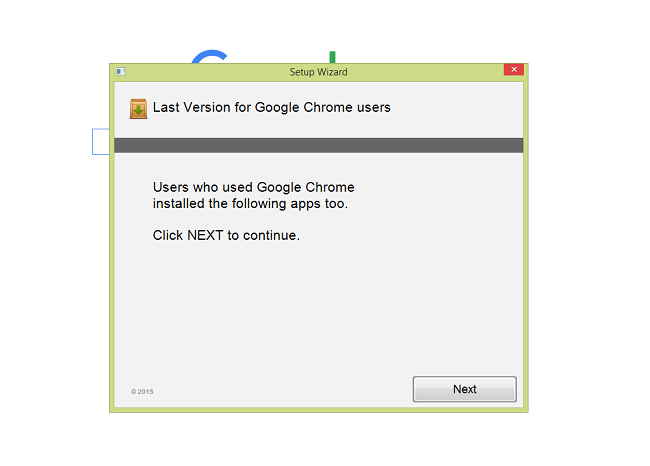
“Setup Wizard. Last Version for [program name] users. Users who installed [program name] installed the following apps too. Click NEXT to continue.” Messages like this one are caused by potentially unwanted programs (PUPs) that got onto your computer when you installed free software from the web. The messages pop up on your PC from time to time and urge you to install suspicious apps. Programs mentioned on Setup Wizard window may vary (Google Chrome, Firefox, Application Frame Host and so on). You can follow this removal guide to get rid of Setup Wizard Last Version pop-ups.
How to Remove Setup Wizard
The easiest method to stop Setup Wizard pop-ups is to run an anti-malware program capable of detecting PUPs in general and Setup Wizard in particular.
Other anti-malware software that may be able to get rid of Gamestoday.info adware:
Norton (Windows, macOS, iOS, Android) The link may not work correctly if your country is currently under sanctions.
Malwarebytes (Windows)
You can also try to remove Setup Wizard by hand using the following instructions.
Boot Into Safe Mode
 Windows XP,
Windows XP,  Windows Vista,
Windows Vista,  Windows 7:
Windows 7:
- Restart the computer.
- Once you see a boot screen tap F8 key continuously until a list of options appears.
- Using arrow keys, select Safe Mode with Networking.
- Press Enter.
 Windows 8,
Windows 8,  Windows 8.1,
Windows 8.1,  Windows 10:
Windows 10:
- Hold down Windows key
 and hit X key.
and hit X key. - Select Shut down or sign out.
- Press Shift key and click on Restart.
- When asked to choose an option, click on Advanced options => Startup Settings.
- Click Restart in the bottom right corner.
- After Windows reboots and offers you a list of options, press F5 to select Enable Safe Mode with Networking.
Remove Setup Wizard From Programs and Features:
Go to Programs and Features, uninstall Setup Wizard if you can find it there. Uninstall also any suspicious programs, programs you don’t remember installing, or programs you installed just before Setup Wizard pop-ups started on your computer. When you are not sure if a program is safe, look for the answer on the Internet.
Windows XP:
- Click Start.
- In the Start menu select Settings => Control Panel.
- Find and click Add or Remove Programs.
- Look for Setup Wizard in the list. If you find the app, highlight it.
- Click Remove.
Windows Vista:
- Click Start.
- In the Start menu select Control Panel.
- Find and click Uninstall a program.
- Look for Setup Wizard in the list. If you find the app, highlight it.
- Click Uninstall.
Windows 7:
- Click Start.
- In the Start menu select Control Panel.
- Find and select Programs and Features or Uninstall a program.
- Look for Setup Wizard in the list. If you find the app, highlight it.
- Click Uninstall.
Windows 8 / Windows 8.1:
- Press and hold Windows key
 and hit X key.
and hit X key. - Select Programs and Features from the menu.
- Look for Setup Wizard in the list. If you find the app, highlight it.
- Click Uninstall.
Windows 10:
- Press and hold Windows key
 and hit X key.
and hit X key. - Select Programs and Features from the menu.
- Look for Setup Wizard in the list. If you find the app, highlight it.
- Click Uninstall.
Delete files generating Setup Wizard pop-up:
If you’ve done everything and the pop-up still appears, you may try the following method (for advanced users):
- After the message pops up next time, open Task Manager (right-click on the Task bar and select Task Manager).
- Find the process responsible for the pop-up (might be easier to do from Processes tab on Windows XP/Vista/7 or Details tab on Window 8/10).
- Right-click the process and select Open file location
- A folder wiil open with one of the files highlighted.
- Go back to the Task Manager, right-click the same task and select End Task. The pop-up will dissapear.
- Go to the open folder again and delete the highlighted file.
How to Protect Your PC From Setup Wizard and Other PUPs:
- Get a powerful anti-malware software, capable of detecting and eliminating PUPs. Having several on-demand scanners would be a good idea too.
- Keep Windows firewall enabled or get a third-party one.
- Keep your OS, browsers and security utilities updated. Malware creators find new browser and OS vulnerabilities to exploit all the time. Software writers, in turn, release patches and updates to get rid of the known vulnerabilities and lesser the chance of malware penetration. Antivirus program’s signature databases get updated every day and even more often to include new virus signatures.
- Adjust your browsers’ settings to block pop-ups and to load plug-ins only when clicked.
- Download and use Adblock, Adblock Plus, uBlock or one of the similar trustworthy extensions for blocking third-party advertisements on web-sites.
- Don’t just click on any link you see while browsing the web. That applies particularly to links in comments, on forums, or in instant messengers. Pretty often these are spam links. Sometimes they are used for increasing the traffic to websites, but often enough they will land you on pages that will try to execute a malicious code and infect your computer. Links from your friends are suspect too: the person who shares a cute video might not know that the page contains threatening script.
- Don’t download software from unverified web-sites. You can easily download a trojan (malware that pretends to be a useful application); or some unwanted programs could get installed along with the app.
- When installing freeware or shareware, be sensible and don’t rush through the process. Choose Custom or Advanced installation mode, look for checkboxes that ask for your permission to install third-party apps and uncheck them, read End User License Agreement to make sure nothing else is going to get installed. You can make exceptions for the apps you know and trust, of course. If declining from installing unwanted programs is not possible, we advise you to cancel the installation completely.
be for I can use my laptop wizard have to type in password how uninstall please