What Is “Your version of Yahoo search is out of date” Pop-up?
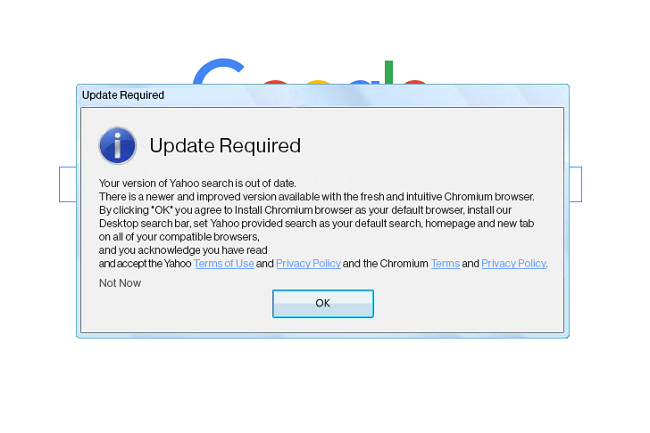
“Update Required. Your version of Yahoo search is out of date” pop-up message might appear on your computer once per several days and prompt you to install Yahoo update as well as other software. That message is caused by a PUP (potentially unwanted program) installed on your computer. If you wonder how your computer got infected, likely that PUP got installed together with other apps you downloaded from the Internet. Another possible way is drive-by download: you visited a malicious site that installed unwanted software onto your PC without your participation or knowledge. Below are instructions on how to uninstall the PUP and stop “Your version of Yahoo search is out of date” pop-ups.
How to Remove “Your version of Yahoo search is out of date” Pop-ups
The easiest method to stop “You version of Yahoo search is out of date” pop-up messages is to run an anti-malware program capable of detecting PUPs in general and the one causing “Yahoo search is out of date” pop-ups in particular. SpyHunter is a powerful anti-malware solution that protects you against malware, spyware, ransomware and other types of Internet threats. SpyHunter is available for Windows and macOS devices.
Other software that may be able to get rid of “Yahoo search is out of date” PUP:
Norton (Windows, macOS, iOS, Android) The link may not work correctly if your country is currently under sanctions.
You can also try to remove “Your version of Yahoo search is out of date” pop-ups by hand using the following instructions.
Remove “Your version of Yahoo search is out of date” Program From Programs and Features:
Go to Programs and Features, uninstall any suspicious programs, programs you don’t remember installing, or programs you installed just before “Yahoo search is out of date” message started popping up on your computer. When you are not sure if a program is safe, look for the answer on the Internet.
Windows XP:
- Click Start.
- In the Start menu select Settings => Control Panel.
- Find and click Add or Remove Programs.
- Click on the program.
- Click Remove.
Windows Vista:
- Click Start.
- In the Start menu select Control Panel.
- Find and click Uninstall a program.
- Click on the program.
- Click Uninstall.
Windows 7:
- Click Start.
- In the Start menu select Control Panel.
- Find and select Programs and Features or Uninstall a program.
- Click on the program.
- Click Uninstall.
Windows 8 / Windows 8.1:
- Press and hold Windows key
 and hit X key.
and hit X key. - Select Programs and Features from the menu.
- Click on the program.
- Click Uninstall.
Windows 10:
- Press and hold Windows key
 and hit X key.
and hit X key. - Select Programs and Features from the menu.
- Click on the program.
- Click Uninstall.
Delete files generating “Your version of Yahoo search is out of date” pop-up:
If the pop-up still appears, you may try the following method (for advanced users):
- After the message pops up next time, open Task Manager (right-click on the Task bar and select Task Manager).
- Find the process responsible for the pop-up (might be easier to do from Processes tab on Windows XP/Vista/7 or Details tab on Window 8/10).
- Right-click the process and select Open file location
- A folder wiil open with one of the files highlighted.
- Go back to the Task Manager, right-click the same task and select End Task. The pop-up will dissapear.
- Go to the open folder again and delete the highlighted file.
How to Protect Your PC From Potentially Unwanted Programs:
- Get a powerful anti-malware software, capable of detecting and eliminating PUPs. Having several on-demand scanners would be a good idea too.
- Keep Windows firewall enabled or get a third-party one.
- Keep your OS, browsers and security utilities updated. Malware creators find new browser and OS vulnerabilities to exploit all the time. Software writers, in turn, release patches and updates to get rid of the known vulnerabilities and lesser the chance of malware penetration. Antivirus program’s signature databases get updated every day and even more often to include new virus signatures.
- Adjust your browsers’ settings to block pop-ups and to load plug-ins only when clicked.
- Download and use Adblock, Adblock Plus, uBlock or one of the similar trustworthy extensions for blocking third-party advertisements on web-sites.
- Don’t just click on any link you see while browsing the web. That applies particularly to links in comments, on forums, or in instant messengers. Pretty often these are spam links. Sometimes they are used for increasing the traffic to websites, but often enough they will land you on pages that will try to execute a malicious code and infect your computer. Links from your friends are suspect too: the person who shares a cute video might not know that the page contains threatening script.
- Don’t download software from unverified web-sites. You can easily download a trojan (malware that pretends to be a useful application); or some unwanted programs could get installed along with the app.
- When installing freeware or shareware, be sensible and don’t rush through the process. Choose Custom or Advanced installation mode, look for checkboxes that ask for your permission to install third-party apps and uncheck them, read End User License Agreement to make sure nothing else is going to get installed. You can make exceptions for the apps you know and trust, of course. If declining from installing unwanted programs is not possible, we advise you to cancel the installation completely.