What Is BinarySignSearch adware?
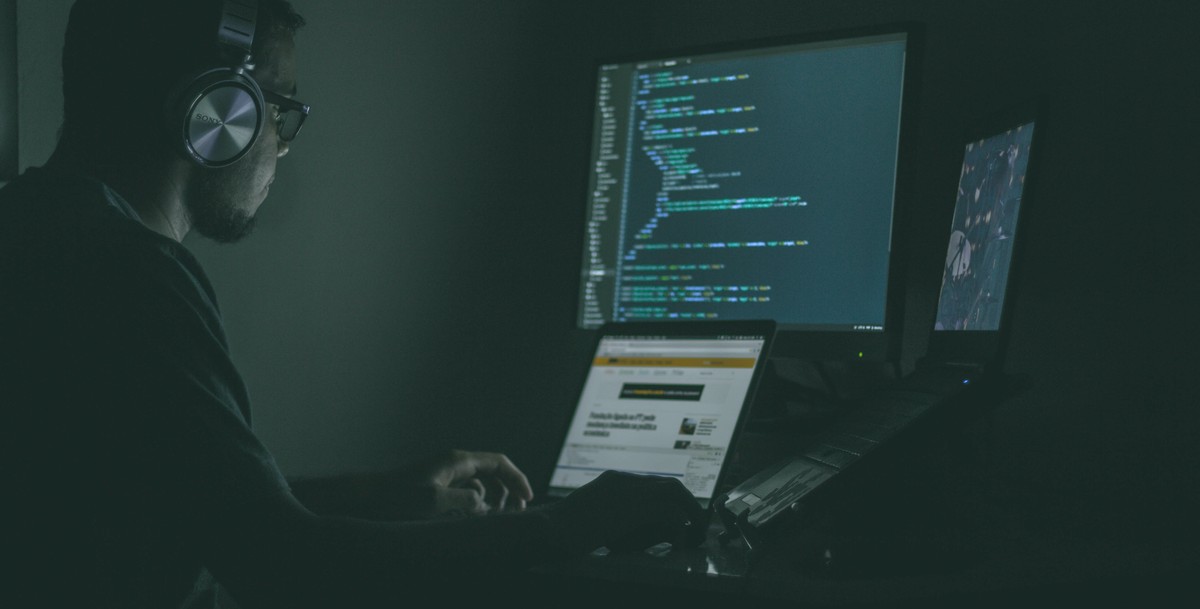
BinarySignSearch is a fraudulent adware application for Mac. It belongs to the type of adware applications because it works by delivering ads. BinarySignSearch also has the features of a hijacker because it modifies browser settings. Virus was created by scammers to promote fake search engines.
How does BinarySignSearch adware get to the system?
BinarySignSearch adware infiltrates the system by installing free applications. It plays the role of a supplement to some free program. You can download any free application and do not suspect that virus will penetrate your Mac.
How does BinarySignSearch adware work?
BinarySignSearch adware changes the search engine so that all your queries will be redirected to completely different sites. It monitors your online activities to display ads that are more interesting to you. It collects clicks through ads. Usually, virus promotes fake Adobe Flash Player updates. Pop-ups, banners, polls will often appear on your screen so that you click on it
and these scammers will be sent to them, however, due to the large number of these notifications, your Mac will work much slower and worse.
To get rid of all these changes you must remove the source of infection – BinarySignSearch. Use automatic removal to clean up Mac safely, quickly and efficiently.
How to Remove BinarySignSearch adware
- Remove BinarySignSearch adware Automatically
- Delete Rogue Applications
- Remove BinarySignSearch adware From Browsers
- How to Protect Your PC From BinarySignSearch and Other Adware
Remove BinarySignSearch adware Automatically
To quickly remove BinarySignSearch adware from your Mac OS you may run a scan with Norton; it is a great antivirus that may be able to remove BinarySignSearch from your Mac.
Other apps that might be able to remove BinarySignSearch adware from Mac :
CleanMyMac.
Go to Applications folder and delete BinarySignSearch adware and other new and suspicious apps.
- On the top menu select Go => Applications.
- Drag an unwanted application to the Trash bin.
- Right-click on the Trash and select Empty Trash.
Remove BinarySignSearch adware from browsers:
Remove BinarySignSearch adwareand another suspicious extensions, then change browsers’ homepage, new tab page, start page and default search engine.
Remove BinarySignSearch adware from Safari:
- On the top menu select Safari => Preferences.
- Select Extensions tab.
- Select an extension you want to delete and click Uninstall button next to it.
Remove BinarySignSearch adware from Google Chrome:
- Click on three dots menu button
 .
. - Select More tools => Extensions.
- Find an extension you want to delete and click REMOVE under it.
- Click Remove in the dialog box.
Remove BinarySignSearch adware from Mozilla Firefox:
- Click on menu button
 and select Add-ons.
and select Add-ons. - Go to Extensions tab.
- To uninstall an add-on, click on Remove button next to it.
How to Protect Your Mac From BinarySignSearch adware and Other Adware:
- Get a powerful anti-malware software, capable of detecting and eliminating PUPs. Having several on-demand scanners would be a good idea too.
- Keep your OS, browsers and security software up to date. Malware creators find new browser and OS vulnerabilities to exploit all the time. Software writers, in turn, release patches and updates to get rid of the known vulnerabilities and lesser the chance of malware penetration. Antivirus program’s signature databases get updated every day and even more often to include new virus signatures.
- Download and use uBlock Origin, Adblock, Adblock Plus or one of the similar trustworthy extensions for blocking third-party advertisements on web-sites.
- Don’t download software from unverified web-sites. You can easily download a trojan (malware that pretends to be a useful application); or some unwanted programs could get installed along with the app.
- When installing freeware or shareware, be sensible and don’t rush through the process. Choose Custom or Advanced installation mode, look for checkboxes that ask for your permission to install third-party apps and uncheck them, read End User License Agreement to make sure nothing else is going to get installed. You can make exceptions for the aps you know and trust, of course. If declining from installing unwanted programs is not possible, we advise you to cancel the installation completely.
 .
.