What Is Smart Mac Cleaner?
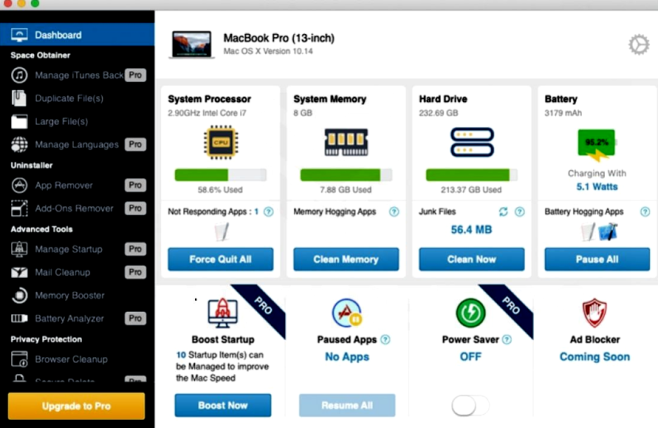
Smart Mac Cleaner is potentially unwanted application that claims that several problems were detected on your Mac. If you try to fix these problems, Smart Mac Cleaner will tell you that you need to buy full version. Our article will help you deal with this problem and remove Smart Mac Cleaner. Please, read on.
How does Smart Mac Cleaner get to your computer?
Smart Mac Cleaner can be easily downloaded from the Internet because it is advertised on various sites. However, in most cases, Smart Mac Cleaner penetrates the system without knowledge of users.
Smart Mac Cleaner includes features:
- Log manager
- Garbage manager
- Cache manager
What do developers promise?
Developers claim that Smart Mac Cleaner fixes problems on your device, detects damaged files and even malware. But instead of cleaning the system, this tool suggests installing full version of this system tool. Unfortunately, Smart Mac Cleaner delivers intrusive commercial content and causes redirects to questionable sites. Of course, Smart Mac Cleaner claims that it can improve memory, battery and processor of your device, but these are just tricks. It can easily change your data to show problems with your files.
How to Remove Smart Mac Cleaner
- Remove Smart Mac Cleaner Automatically
- Delete Rogue Applications
- Remove Smart Mac Cleaner From Browsers
- How to Protect Your PC From Smart Mac Cleaner and Other Adware
Remove Smart Mac Cleaner Automatically
To quickly remove Smart Mac Cleaner from your Mac OS you may run a scan with Norton; it is a great antivirus that may be able to remove Smart Mac Cleaner from your Mac.
Other apps that might be able to remove Smart Mac Cleaner from Mac :
CleanMyMac.
Delete Rogue Applications:
Go to Applications folder and delete Smart Mac Cleaner and other new and suspicious apps.
- On the top menu select Go => Applications.
- Drag an unwanted application to the Trash bin.
- Right-click on the Trash and select Empty Trash.
Remove Smart Mac Cleaner from browsers:
Remove Smart Mac Cleaner and another suspicious extensions, then change browsers’ homepage, new tab page, start page and default search engine.
Remove Smart Mac Cleaner from Safari:
- On the top menu select Safari => Preferences.
- Select Extensions tab.
- Select an extension you want to delete and click Uninstall button next to it.
Remove Smart Mac Cleaner from Google Chrome:
- Click on three dots menu button
 .
. - Select More tools => Extensions.
- Find an extension you want to delete and click REMOVE under it.
- Click Remove in the dialog box.
Remove Smart Mac Cleaner from Mozilla Firefox:
- Click on menu button
 and select Add-ons.
and select Add-ons. - Go to Extensions tab.
- To uninstall an add-on, click on Remove button next to it.
How to Protect Your Mac From Smart Mac Cleaner and Other Adware:
- Get a powerful anti-malware software, capable of detecting and eliminating PUPs. Having several on-demand scanners would be a good idea too.
- Keep your OS, browsers and security software up to date. Malware creators find new browser and OS vulnerabilities to exploit all the time. Software writers, in turn, release patches and updates to get rid of the known vulnerabilities and lesser the chance of malware penetration. Antivirus program’s signature databases get updated every day and even more often to include new virus signatures.
- Download and use uBlock Origin, Adblock, Adblock Plus or one of the similar trustworthy extensions for blocking third-party advertisements on web-sites.
- Don’t download software from unverified web-sites. You can easily download a trojan (malware that pretends to be a useful application); or some unwanted programs could get installed along with the app.
- When installing freeware or shareware, be sensible and don’t rush through the process. Choose Custom or Advanced installation mode, look for checkboxes that ask for your permission to install third-party apps and uncheck them, read End User License Agreement to make sure nothing else is going to get installed. You can make exceptions for the apps you know and trust, of course. If declining from installing unwanted programs is not possible, we advise you to cancel the installation completely.
 .
.
thanks for the tip. I have to intall the combo cleaner now…. i was surprised to see 1100 items of malware in 20 seconds of scanning. Makes you wonder how?