What Is Searchitnow.info?
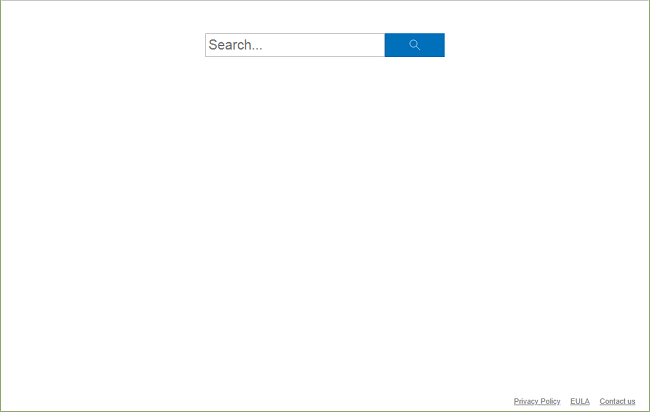
If Searchitnow.info site have become your browsers’ start page/new tab page or your searches are getting redirected to http://www.searchitnow.info/v1/hostedsearch?keyword=[…] and then through several other search engines, and you haven’t added this site to your browser settings yourself, then you likely have a browser hijacker on your Mac. A browser hijacker is a piece of software (a browser extension/add-on usually) that can change these settings to make users repeatedly visit specific search engines, boosting advertising revenue for those. You may follow this step-by-step guide to uninstall the browser hijacker and remove Searchitnow.info from your Mac.
How to Remove Searchitnow.info:
- Remove Searchitnow.info Automatically
- Delete Rogue Applications
- Remove Searchitnow.info From Browsers
- How to Protect Your PC From www.searchitnow.info and Other Browser Hijackers
Remove Searchitnow.info Automatically
To get rid of Searchitnow.info quickly and easily you may run a scan with Norton; it is a great antivirus that may be able to remove Searchitnow.info from your Mac.
Some alternatives:
CleanMyMac X
Spyhunter (macOS & Windows)
Delete Rogue Applications:
Go to Applications folder and delete new and suspicious apps.
- On the top menu select Go => Applications.
- Drag an unwanted application to the Trash bin.
- Right-click on the Trash and select Empty Trash.
Remove Searchitnow.info from browsers:
Remove suspicious extensions, then change browsers’ homepage, new tab page, start page and default search engine.
Remove www.searchitnow.info from Safari:
- On the top menu select Safari => Preferences.
- Select Extensions tab.
- Select an extension you want to delete and click Uninstall button next to it.
- Go to General tab.
- Select what you want Safari to open on start-up, new windows, new tabs and homepage.
- Go to Search tab.
- Select the search engine you want.
Remove Searchitnow.info from Google Chrome:
- Click on three dots menu button
 .
. - Select More tools => Extensions.
- Find an extension you want to delete and click REMOVE under it.
- Click Remove in the dialog box.
- Right-click the address bar and select Edit search engines….
- Click on three dots button
 next to the search provider you want and select Make default.
next to the search provider you want and select Make default. - Click on three dots button
 next to hijacker search engine and select Remove from list.
next to hijacker search engine and select Remove from list. - Click on back arrow at the top of the page (near Manage search engines).
- Under On startup section select Open the New Tab page.
- Scroll to the top. Under Appearance section enable Show Home button setting.
- Clear the textfield of the existing address. Put the one you want or select New Tab page.
- Close Settings tab.
Remove Searchitnow.info from Mozilla Firefox:
- Click on menu button
 and select Add-ons.
and select Add-ons. - Go to Extensions tab.
- To uninstall an add-on, click on Remove button next to it.
- Click on the search icon in the search bar and click Change Search Settings.
- Select search engine you want from the drop-down menu.
- Highlight the hijacker search engine in the table below and click Remove.
- Go to General tab.
- Under Startup section click Restore to Default button.
How to Protect Your Mac From www.searchitnow.info and Other Browser Hijackers:
- Get a powerful anti-malware software, capable of detecting and eliminating PUPs. Having several on-demand scanners would be a good idea too.
- Keep your OS, browsers and security software up to date. Malware creators find new browser and OS vulnerabilities to exploit all the time. Software writers, in turn, release patches and updates to get rid of the known vulnerabilities and lesser the chance of malware penetration. Antivirus program’s signature databases get updated every day and even more often to include new virus signatures.
- Download and use uBlock Origin, Adblock, Adblock Plus or one of the similar trustworthy extensions for blocking third-party advertisements on web-sites.
- Don’t download software from unverified web-sites. You can easily download a trojan (malware that pretends to be a useful application); or some unwanted programs could get installed along with the app.
- When installing freeware or shareware, be sensible and don’t rush through the process. Choose Custom or Advanced installation mode, look for checkboxes that ask for your permission to install third-party apps and uncheck them, read End User License Agreement to make sure nothing else is going to get installed. You can make exceptions for the apps you know and trust, of course. If declining from installing unwanted programs is not possible, we advise you to cancel the installation completely.
 .
.
Thank you so much! I needed this
This worked thanks! So relieved. My safari is back to normal.
Didn’t work for me. Any other tips for removing it from my system? There’s nothing in applications, under user settings, or in Safari or Chrome that indicates it’s still on there… except that when I type a search into the URL bar, it goes google > searchitnow > bing.
Same with me, only I’m working with Firefox. I’ve now installed three programs that were supposed to fix this: Malwarebytes, Avast and Combo Cleaner, and I’ve gone through all the steps listed here and elsewhere. The only way I can not bring up searchitnow is to open a private window. I’d really like to get rid of this.
Did you find a solution yet? I am having the same problem, it keeps reinstalling.
Doesn’t work. I’ve tried removing it from Launch Agents, Applications, etc and it still resumes immediately even though it appears to be deleted. So it must be hidden somewhere else that hasn’t been spotted yet.
Download malware bytes free version. This worked for me.