What Is Landslide Search?

Users who have Landslide Search on their Macs complained about major changes in the browser. Landslide Search is a hijacker for Mac, so it gets into the system and takes over some browser settings, making your browser work worse. Your new tab page or homepage may be changed from Goolge, Bing or Duckduckgo to Landslide Search, and your searches might get redirected to search.landslidesearch.com. The virus can be found in random free applications; users think that they are downloading one safe application, and in the end, they get a browser hijacker.
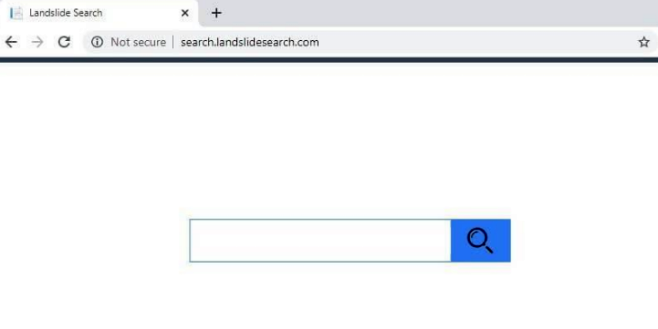
In fact, not a single person can predict in advance the penetration of the virus into their Mac. To display more attractive ads, Landslide Search might steal personal information about you. Landslide Search positions itself as a useful application that will facilitate your work on the Internet, but we hasten to warn you against further infections and offer instructions to remove Landslide Search from your Macbook.
How to Remove Landslide Search
- Remove Landslide Search Automatically
- Delete Rogue Applications
- Remove Landslide Search From Browsers
- How to Protect Your PC From Landslide Search and Other Adware
Remove Landslide Search Automatically
To quickly remove Landslide Search from your Mac OS you may run a scan with Norton; it is a great antivirus that may be able to remove Landslide Search from your Mac.
Other apps that might be able to remove Landslide Search :
CleanMyMac.
Delete Rogue Applications:
Go to Applications folder and delete Landslide Search and other new and suspicious apps.
- On the top menu select Go => Applications.
- Drag an unwanted application to the Trash bin.
- Right-click on the Trash and select Empty Trash.
Remove Landslide Search from browsers:
Remove Landslide Search and another suspicious extensions, then change browsers’ homepage, new tab page, start page and default search engine.
Remove Landslide Search from Safari:
- On the top menu select Safari => Preferences.
- Select Extensions tab.
- Select an extension you want to delete and click Uninstall button next to it.
Remove Landslide Search from Google Chrome:
- Click on three dots menu button
 .
. - Select More tools => Extensions.
- Find an extension you want to delete and click REMOVE under it.
- Click Remove in the dialog box.
Remove Landslide Search from Mozilla Firefox:
- Click on menu button
 and select Add-ons.
and select Add-ons. - Go to Extensions tab.
- To uninstall an add-on, click on Remove button next to it.
How to Protect Your Mac From Landslide Search and Other Adware:
- Get a powerful anti-malware software, capable of detecting and eliminating PUPs. Having several on-demand scanners would be a good idea too.
- Keep your OS, browsers and security software up to date. Malware creators find new browser and OS vulnerabilities to exploit all the time. Software writers, in turn, release patches and updates to get rid of the known vulnerabilities and lesser the chance of malware penetration. Antivirus program’s signature databases get updated every day and even more often to include new virus signatures.
- Download and use uBlock Origin, Adblock, Adblock Plus or one of the similar trustworthy extensions for blocking third-party advertisements on web-sites.
- Don’t download software from unverified web-sites. You can easily download a trojan (malware that pretends to be a useful application); or some unwanted programs could get installed along with the app.
- When installing freeware or shareware, be sensible and don’t rush through the process. Choose Custom or Advanced installation mode, look for checkboxes that ask for your permission to install third-party apps and uncheck them, read End User License Agreement to make sure nothing else is going to get installed. You can make exceptions for the apps you know and trust, of course. If declining from installing unwanted programs is not possible, we advise you to cancel the installation completely.
 .
.