What Is WebQuestSearch?
WebQuestSearch is a malicious application designed to display advertisements and change browser settings for Mac devices. Virus enters the system illegally and changes your usual browser so that all requests redirect victims to the pages promoted by WebQuestSearch. Virus is named an adware because its main purpose is to infect devices through advertisements.
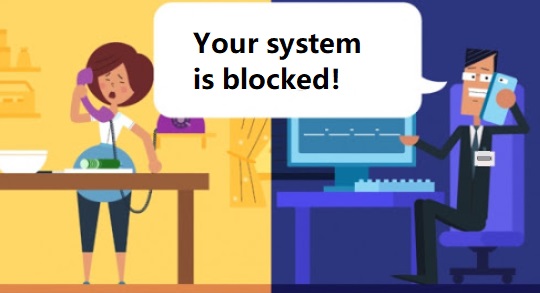
WebQuestSearch injects various advertisements so that users intentionally or unintentionally click on it. Advertising clicks direct users to questionable sites. Constant visits to such pages and the presence of advertisements overload the system. Performance is significantly reduced. So that the user clicks on ads not only unintentionally, but also intentionally, developers collects personal information to understand what you are interested in. And on this topic, it introduces advertising to arouse interest. However, this ad does not bring any useful information. It clogs up the system even more and will be monetized afterwards. In order to get rid of the ransomware, use the automatic removal method. If you are an experienced user and are not afraid of irreversible consequences, you can manually remove WebQuestSearch from Mac using the instructions.
How to Remove WebQuestSearch
- Remove WebQuestSearch Automatically
- Delete Rogue Applications
- Remove WebQuestSearch From Browsers
- How to Protect Your PC From WebQuestSearch and Other Adware
Remove WebQuestSearch Automatically
To quickly remove WebQuestSearch from your Mac OS you may run a scan with Norton; it is a great antivirus that may be able to remove WebQuestSearch from your Mac.
Other apps that might be able to remove WebQuestSearch from Mac :
CleanMyMac.
Go to Applications folder and delete WebQuestSearch and other new and suspicious apps.
- On the top menu select Go => Applications.
- Drag an unwanted application to the Trash bin.
- Right-click on the Trash and select Empty Trash.
Remove WebQuestSearch from browsers:
Remove WebQuestSearch and another suspicious extensions, then change browsers’ homepage, new tab page, start page and default search engine.
Remove WebQuestSearch from Safari:
- On the top menu select Safari => Preferences.
- Select Extensions tab.
- Select an extension you want to delete and click Uninstall button next to it.
Remove WebQuestSearch from Google Chrome:
- Click on three dots menu button
 .
. - Select More tools => Extensions.
- Find an extension you want to delete and click REMOVE under it.
- Click Remove in the dialog box.
Remove WebQuestSearch from Mozilla Firefox:
- Click on menu button
 and select Add-ons.
and select Add-ons. - Go to Extensions tab.
- To uninstall an add-on, click on Remove button next to it.
How to Protect Your Mac From WebQuestSearch and Other Adware:
- Get a powerful anti-malware software, capable of detecting and eliminating PUPs. Having several on-demand scanners would be a good idea too.
- Keep your OS, browsers and security software up to date. Malware creators find new browser and OS vulnerabilities to exploit all the time. Software writers, in turn, release patches and updates to get rid of the known vulnerabilities and lesser the chance of malware penetration. Antivirus program’s signature databases get updated every day and even more often to include new virus signatures.
- Download and use uBlock Origin, Adblock, Adblock Plus or one of the similar trustworthy extensions for blocking third-party advertisements on web-sites.
- Don’t download software from unverified web-sites. You can easily download a trojan (malware that pretends to be a useful application); or some unwanted programs could get installed along with the app.
- When installing freeware or shareware, be sensible and don’t rush through the process. Choose Custom or Advanced installation mode, look for checkboxes that ask for your permission to install third-party apps and uncheck them, read End User License Agreement to make sure nothing else is going to get installed. You can make exceptions for the aps you know and trust, of course. If declining from installing unwanted programs is not possible, we advise you to cancel the installation completely.
 .
.