What is Chaddad Ransomware?
Chaddad Ransomware is a malicious software that infects computers through email attachments, malicious websites, or software vulnerabilities. Once installed on a computer, Chaddad Ransomware encrypts files using a strong encryption algorithm, making them inaccessible to the user. It adds the .chaddad file extension to the encrypted files, making it easy to identify which files have been affected.
After encrypting the files, Chaddad Ransomware creates a ransom note typically named “README-CHADDAD.txt” or similar, which contains instructions on how to pay the ransom in order to receive the decryption key. Unfortunately, at the time of writing, there are no decryption tools available for .chaddad files. However, it is not recommended to pay the ransom as there is no guarantee that the cybercriminals will provide the decryption key. The best course of action is to regularly back up your files and seek assistance from cybersecurity professionals to try to recover your encrypted files.
Ransom note:
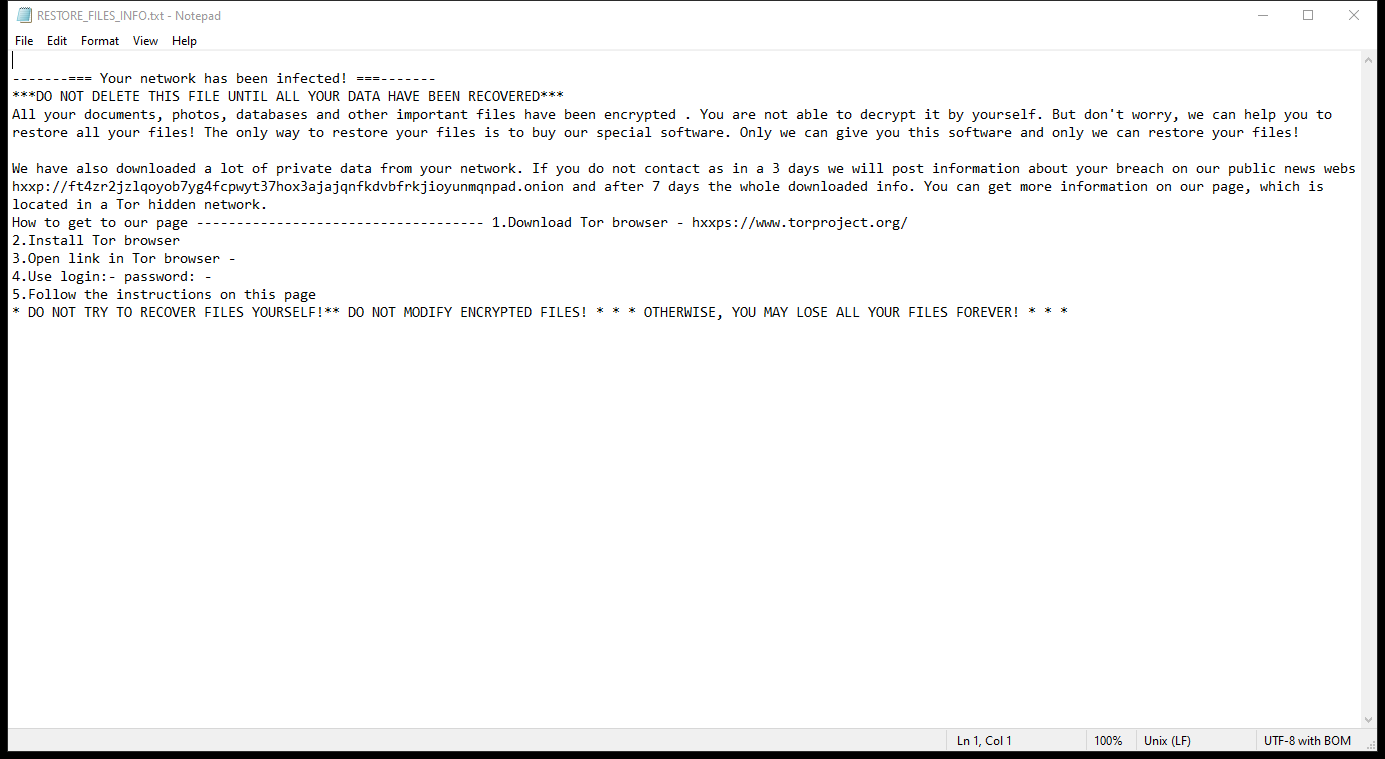
RESTORE_FILES_INFO.txt contents:
——-=== Your network has been infected! ===——-
***DO NOT DELETE THIS FILE UNTIL ALL YOUR DATA HAVE BEEN RECOVERED***
All your documents, photos, databases and other important files have been encrypted . You are not able to decrypt it by yourself. But don’t worry, we can help you to restore all your files! The only way to restore your files is to buy our special software. Only we can give you this software and only we can restore your files!
We have also downloaded a lot of private data from your network. If you do not contact as in a 3 days we will post information about your breach on our public news webs hxxp://ft4zr2jzlqoyob7yg4fcpwyt37hox3ajajqnfkdvbfrkjioyunmqnpad.onion and after 7 days the whole downloaded info. You can get more information on our page, which is located in a Tor hidden network.
How to get to our page ———————————— 1.Download Tor browser – hxxps://www.torproject.org/
2.Install Tor browser
3.Open link in Tor browser –
4.Use login:- password: –
5.Follow the instructions on this page
* DO NOT TRY TO RECOVER FILES YOURSELF!** DO NOT MODIFY ENCRYPTED FILES! * * * OTHERWISE, YOU MAY LOSE ALL YOUR FILES FOREVER! * * *
How Ransomwares Like Chaddad Ransomware Ends Up on Users’ Computers:
Ransomware employs various methods to infect computers, exploiting vulnerabilities in both software and human behavior. One common tactic involves malicious email attachments or links, where unsuspecting users inadvertently download and execute the ransomware payload. Additionally, attackers may exploit software vulnerabilities, exploiting security flaws in outdated systems or applications to gain unauthorized access. Another avenue is through malicious websites or ads, which can silently install ransomware when visited. Furthermore, ransomware can spread through networked devices, leveraging weak passwords or unsecured connections to infiltrate entire systems.
- Remove Chaddad Ransomware Automatically
- Back up Your Encrypted Files
- Decrypt .chaddad Files
- Restore .chaddad Files With File Recovery Tools
- Recover Encrypted Files From Shadow Copies
- How to Protect Your PC From Malware and Prevent Ransomware Infections In the Future
Remove Chaddad Ransomware
First, we advise you to scan your computer with an antivirus to find and remove all remaining instances of Chaddad Ransomware.
Other anti-malware software that may be able to get rid of Chaddad Ransomware:
Norton (Windows, macOS, iOS, Android) The link may not work correctly in some countries.
Malwarebytes (Windows)
Back up Your Encrypted Files:
We advise you to create a copy of the encrypted files and put it away. That might help you if free ransomware decryptor becomes available in the future, or if you decide to pay and get the decryptor but something goes wrong and files get irreparably damaged in the process of decryption.
Decrypt .chaddad Files:
Most ransomware use very complex encryption methods. Only the creators have the special key needed to unlock the files. Without this key, it’s impossible to get the data back. Usually, the hackers keep these keys on their own servers, not on the infected computers. Some ransomware is so well-made that it’s almost impossible to recover files without the hackers’ help. But some are not so good and have mistakes, like using the same key for everyone or keeping keys on the infected computer. That’s why it’s a good idea to look for tools to unlock your files if you get hit by ransomware. You can use NoMoreRansom site to find if a specific decryption tool for Chaddad Ransomware exists.
Restore .chaddad Files With File Recovery Tools:
Screenshot:

About Stellar Data Recovery
- Retrieves data from formatted, encrypted, or corrupted drives.
- Free trial version allows user to scan, preview and download up to 1GB of data.
- Supports Windows 11, 10, 8 and 7. A Mac variant is also available.
Recover Encrypted Files From Shadow Copies:
Shadow Explorer is a free tool designed to access Shadow Volume Copies in Windows systems. It allows users to retrieve previous versions of files and folders stored in these shadow copies. By selecting a specific disk and date, users may be able to recover lost or overwritten data. Download and install the latest version of Shadow Explorer, or opt for the portable version.
- Launch Shadow Explorer.
- On the top left part of the window pick a disk (C:\, D:\, etc.) and a date when a snapshot of files was captured.
- To retrieve file or a folder, right-click on it and select Export.
- Select the destination where you want to store the files
How to Protect Your PC From Malware and Prevent Ransomware Infections In the Future:
- Keep software updated: Regularly update your operating system, antivirus software, and other applications to patch security vulnerabilities.
- Use antivirus and anti-malware software: Install reputable antivirus and anti-malware programs to detect and remove ransomware threats.
- Enable firewall: Activate and properly configure a firewall to monitor and block suspicious network traffic.
- Backup data regularly: Create and maintain regular backups of important files and data on separate storage devices or cloud services to mitigate the impact of a ransomware attack.
- Exercise caution with email: Be cautious when opening email attachments or clicking on links, especially from unknown or suspicious senders.
- Stay informed: Stay up-to-date on the latest ransomware threats, tactics, and prevention strategies to adapt your defenses accordingly.
