What is EnigmaWave Ransomware?
EnigmaWave Ransomware is a dangerous form of malware that encrypts files on a victim’s computer, making them inaccessible until a ransom is paid to the cybercriminals behind the attack. This ransomware typically infects computers through malicious email attachments, fake software updates, or through vulnerabilities in outdated software. Once a computer is infected, EnigmaWave Ransomware will add a specific file extension to all encrypted files, such as .enigmawave, making them easily distinguishable.
EnigmaWave Ransomware uses a strong encryption algorithm to lock files, making it nearly impossible for victims to decrypt them without the unique decryption key held by the cybercriminals. A ransom note will be created on the infected computer, typically in the form of a text file or pop-up message, instructing the victim on how to pay the ransom in exchange for the decryption key. Unfortunately, there are currently no decryption tools available for EnigmaWave Ransomware, making it crucial for users to regularly back up their files and ensure their software is up-to-date to prevent infection.
Ransom note:
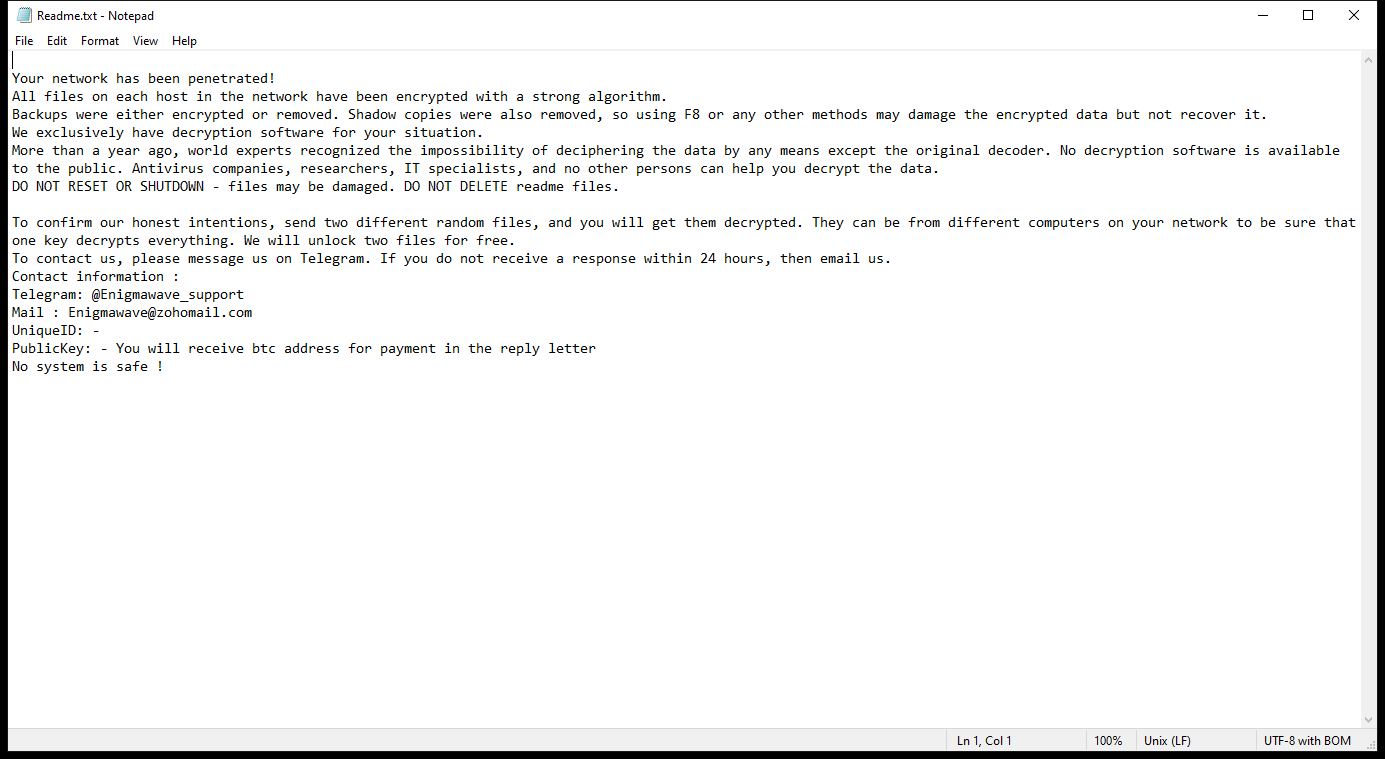
Readme.txt contents:
Your network has been penetrated!
All files on each host in the network have been encrypted with a strong algorithm.
Backups were either encrypted or removed. Shadow copies were also removed, so using F8 or any other methods may damage the encrypted data but not recover it.
We exclusively have decryption software for your situation.
More than a year ago, world experts recognized the impossibility of deciphering the data by any means except the original decoder. No decryption software is available to the public. Antivirus companies, researchers, IT specialists, and no other persons can help you decrypt the data.
DO NOT RESET OR SHUTDOWN – files may be damaged. DO NOT DELETE readme files.
To confirm our honest intentions, send two different random files, and you will get them decrypted. They can be from different computers on your network to be sure that one key decrypts everything. We will unlock two files for free.
To contact us, please message us on Telegram. If you do not receive a response within 24 hours, then email us.
Contact information :
Telegram: @Enigmawave_support
Mail : Enigmawave@zohomail.com
UniqueID: –
PublicKey: – You will receive btc address for payment in the reply letter
No system is safe !
How Ransomwares Like EnigmaWave Ransomware Ends Up on Users’ Computers:
Ransomware employs various methods to infect computers, exploiting vulnerabilities in both software and human behavior. One common tactic involves malicious email attachments or links, where unsuspecting users inadvertently download and execute the ransomware payload. Additionally, attackers may exploit software vulnerabilities, exploiting security flaws in outdated systems or applications to gain unauthorized access. Another avenue is through malicious websites or ads, which can silently install ransomware when visited. Furthermore, ransomware can spread through networked devices, leveraging weak passwords or unsecured connections to infiltrate entire systems.
- Remove EnigmaWave Ransomware Automatically
- Back up Your Encrypted Files
- Decrypt .enigmawave Files
- Restore .enigmawave Files With File Recovery Tools
- Recover Encrypted Files From Shadow Copies
- How to Protect Your PC From Malware and Prevent Ransomware Infections In the Future
Remove EnigmaWave Ransomware
First, we advise you to scan your computer with an antivirus to find and remove all remaining instances of EnigmaWave Ransomware.
Other anti-malware software that may be able to get rid of EnigmaWave Ransomware:
Norton (Windows, macOS, iOS, Android) The link may not work correctly in some countries.
Malwarebytes (Windows)
Back up Your Encrypted Files:
We advise you to create a copy of the encrypted files and put it away. That might help you if free ransomware decryptor becomes available in the future, or if you decide to pay and get the decryptor but something goes wrong and files get irreparably damaged in the process of decryption.
Decrypt .enigmawave Files:
Most ransomware use very complex encryption methods. Only the creators have the special key needed to unlock the files. Without this key, it’s impossible to get the data back. Usually, the hackers keep these keys on their own servers, not on the infected computers. Some ransomware is so well-made that it’s almost impossible to recover files without the hackers’ help. But some are not so good and have mistakes, like using the same key for everyone or keeping keys on the infected computer. That’s why it’s a good idea to look for tools to unlock your files if you get hit by ransomware. You can use NoMoreRansom site to find if a specific decryption tool for EnigmaWave Ransomware exists.
Restore .enigmawave Files With File Recovery Tools:
Screenshot:

About Stellar Data Recovery
- Retrieves data from formatted, encrypted, or corrupted drives.
- Free trial version allows user to scan, preview and download up to 1GB of data.
- Supports Windows 11, 10, 8 and 7. A Mac variant is also available.
Recover Encrypted Files From Shadow Copies:
Shadow Explorer is a free tool designed to access Shadow Volume Copies in Windows systems. It allows users to retrieve previous versions of files and folders stored in these shadow copies. By selecting a specific disk and date, users may be able to recover lost or overwritten data. Download and install the latest version of Shadow Explorer, or opt for the portable version.
- Launch Shadow Explorer.
- On the top left part of the window pick a disk (C:\, D:\, etc.) and a date when a snapshot of files was captured.
- To retrieve file or a folder, right-click on it and select Export.
- Select the destination where you want to store the files
How to Protect Your PC From Malware and Prevent Ransomware Infections In the Future:
- Keep software updated: Regularly update your operating system, antivirus software, and other applications to patch security vulnerabilities.
- Use antivirus and anti-malware software: Install reputable antivirus and anti-malware programs to detect and remove ransomware threats.
- Enable firewall: Activate and properly configure a firewall to monitor and block suspicious network traffic.
- Backup data regularly: Create and maintain regular backups of important files and data on separate storage devices or cloud services to mitigate the impact of a ransomware attack.
- Exercise caution with email: Be cautious when opening email attachments or clicking on links, especially from unknown or suspicious senders.
- Stay informed: Stay up-to-date on the latest ransomware threats, tactics, and prevention strategies to adapt your defenses accordingly.
