What Is FireSearch?
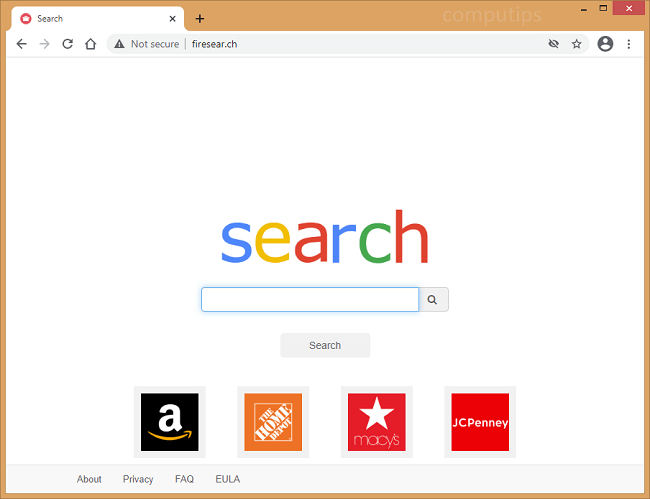
Firesear.ch is a fake search engine that may appear on your Mac one day and start redirecting your searches to Yahoo, Bing, Webcrawler, or another search provider. The redirect has likely started after you’ve installed a free app or opened a file downloaded from an untrustworthy source (for example, a fake software update your browser redirected you to). A browser hijacker may have been installed on your Macbook then, changing your search engine to Firesear.ch and making your browser “managed by your organization”. A browser hijacker is a piece of software that can alter homepage, search engine and some other browser settings to force users to visit promoted search engines time and again. You may follow this step-by-step guide to uninstall the browser hijacker and remove FireSearch search engine from your Safari or Chrome browser.
How to Remove FireSearch:
- Remove FireSearch Automatically
- Delete Rogue Applications
- Remove Rogue Profiles from Macbook
- Remove FireSearch From Browsers
- How to Protect Your PC From FireSearch and Other Browser Hijackers
Remove FireSearch Automatically
You may try to remove the browser hijacker automatically or use the manual instructions provided below.
However it is still recommended that you scan your system with a good antivirus or anti-malware tool, to find and remove other possible malware and PUPs (potentially unwanted programs) that may have been installed along with FireSearch.
SpyHunter is a powerful anti-malware solution that protects you against malware, spyware, ransomware and other types of Internet threats. SpyHunter is available for Windows and macOS devices.
Some alternatives:
Spyhunter (macOS and Windows)
Delete Rogue Applications:
Go to Applications folder and delete new and suspicious apps.
- On the top menu select Go => Applications.
- Drag an unwanted application to the Trash bin.
- Right-click on the Trash and select Empty Trash.
Remove Rogue Profiles from Macbook:
- Open System Preferences.
- Click on Profiles.
- Click the minus button below to delete rogue settings.
Remove FireSearch from browsers:
Remove new and unfamiliar extensions, then change browsers’ homepage, new tab page, start page and default search engine.
Remove FireSearch from Safari:
- On the top menu select Safari => Preferences.
- Select Extensions tab.
- Select an extension you want to delete and click Uninstall button next to it.
- Go to General tab.
- Select what you want Safari to open on start-up, new windows, new tabs and homepage.
- Go to Search tab.
- Select the search engine you want.
Remove FireSearch from Google Chrome:
- Click on three dots menu button
 .
. - Select More tools => Extensions.
- Find an extension you want to delete and click REMOVE under it.
- Click Remove in the dialog box.
- Right-click the address bar and select Edit search engines….
- Click on three dots button
 next to the search provider you want and select Make default.
next to the search provider you want and select Make default. - Click on three dots button
 next to hijacker search engine and select Remove from list.
next to hijacker search engine and select Remove from list. - Click on back arrow at the top of the page (near Manage search engines).
- Under On startup section select Open the New Tab page.
- Scroll to the top. Under Appearance section enable Show Home button setting.
- Clear the textfield of the existing address. Put the one you want or select New Tab page.
- Close Settings tab.
Search lee.com Removal from Mozilla Firefox:
- Click on menu button
 and select Add-ons.
and select Add-ons. - Go to Extensions tab.
- To uninstall an add-on, click on Remove button next to it.
- Click on the search icon in the search bar and click Change Search Settings.
- Select search engine you want from the drop-down menu.
- Highlight the hijacker search engine in the table below and click Remove.
- Go to General tab.
- Under Startup section click Restore to Default button.
How to Protect Your Mac From FireSearch and Other Browser Hijackers:
- Get a powerful anti-malware software, capable of detecting and eliminating PUPs. Having several on-demand scanners would be a good idea too.
- Keep your OS, browsers and security software up to date. Malware creators find new browser and OS vulnerabilities to exploit all the time. Software writers, in turn, release patches and updates to get rid of the known vulnerabilities and lesser the chance of malware penetration. Antivirus program’s signature databases get updated every day and even more often to include new virus signatures.
- Download and use uBlock Origin, Adblock, Adblock Plus or one of the similar trustworthy extensions for blocking third-party advertisements on web-sites.
- Don’t download software from unverified web-sites. You can easily download a trojan (malware that pretends to be a useful application); or some unwanted programs could get installed along with the app.
- When installing freeware or shareware, be sensible and don’t rush through the process. Choose Custom or Advanced installation mode, look for checkboxes that ask for your permission to install third-party apps and uncheck them, read End User License Agreement to make sure nothing else is going to get installed. You can make exceptions for the apps you know and trust, of course. If declining from installing unwanted programs is not possible, we advise you to cancel the installation completely.
 .
.
Buenas tardes:
Hace semanas que intento eliminar Firesearch de mi navegador y no lo consigo. Hoy he adquirido una licencia de ComboCleaner y si que ha detectado su presencia y aparentemente la ha eliminado, pero al entrar de nuevo en Chrome me sigue saliendo Firesearch. Ya he probado los consejos que veo en la red y no he conseguido dar con la solución. ¿Me podrían ayudar?
Muchas gracias.
Un saludo.
Buenas tardes. Espero que se encuentre bien. Usted puede seguir los pasos:
1. Haga clic en el botón de tres puntos del menú de tres puntos. Seleccione: Más herramientas => Extensiones.
2. Encuentre la extensión que desee eliminar y haga clic ELIMINAR bajo ello. Haga clic en Quitar en el cuadro del diálogo.
3. Haga clic en la barra de direcciones y seleccione Editar motores de búsqueda ….
Haga clic en el botón de tres puntos menú de tres puntos al lado del proveedor de búsqueda que desee y seleccione Convertir como predeterminado.
4. Haga clic en el botón de tres puntos menú de tres puntos junto al secuestrador del motor de búsqueda y seleccione Quitar de la lista.
Haga clic en la flecha hacia atrás en la parte superior de la página (cerca Gestionar motores de búsqueda).
5. Debajo En el inicio en la sección seleccione Abrir la página de la Nueva Pestaña. Desplazarse a la parte superior. Debajo Apariencia en la sección de permitir Mostrar el Inicio ajuste.
6. Borrar el campo de texto de la dirección existente. Ponga el que desee o seleccione página de la Nueva Pestaña.
Cerrar Configuración en la pestaña.
Si tiene duda sobre alguno de los pasos, puede consultarnos que será un gusto ayudarle. Estamos a disposición. Muchas gracias. Saludos!