What Is Getjam.net?
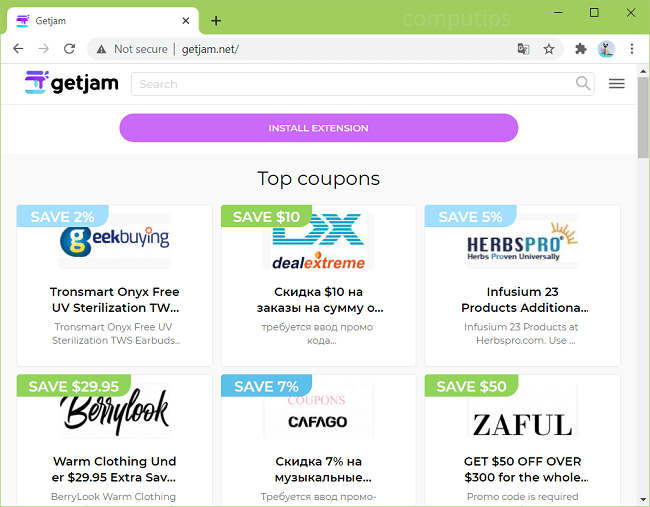
GetJam.net is a coupons site that may pop up when you open your browser. If that site started opening on your Google Chrome or another browser, the first thing you need to do is check your browser extensions: one of them most likely keeps opening Getjam.net. Screenshot extension in particular has been recently reported to cause Getjam.net pop-ups. You may have installed the offending extension yourself, or it may have been downloaded together with some free program or game. This step-by-step guide will help you find and remove GetJam.net adware from your computer.
How Adware Ends Up on Users’ Computers:
Sometimes users encounter an ad for a “handy” program or browser extension and end up installing it without reading License Agreement first and realizing that the program will generate ads or change browser settings. Many cases of adware installation happen when users install some free or “cracked” software and don’t uncheck boxes responsible for extra programs’ installation. These extra programs usually ends up to be adware, browser hijackers and other potentially unwanted software. Regardless of the source, in many cases adware is not the only program that ends up getting installed. Often there will also be other apps; in the best case it will be programs causing some annoyance: redirecting the user to unwanted sites, opening pop-ups, changing default search engine, etc. In worse cases some malicious programs might be installed: spyware, ransomware encryptors, and so on.
- Remove Getjam.net Adware Automatically
- Remove Getjam.net Adware From Browsers
- How to Protect Your PC From Getjam.net and Other Adware
Remove Getjam.net Adware Automatically:
You may try to remove adware automatically or use the manual instructions provided below.
However it is still recommended that you scan your system with a good antivirus or anti-malware tool, to find and remove other possible malware and PUPs (potentially unwanted programs) that may have been installed along with Getjam.net adware.
Other anti-malware software that may be able to get rid of Getjam.net adware:
Norton (Windows, macOS, iOS, Android) The link may not work correctly if your country is currently under sanctions.
Malwarebytes (Windows)
Remove Getjam.net Adware From Browsers:
Remove Screenshot extension (ID: ejkbkgbliokmbblkklofdehalgbplkfg on Chrome). If that does not help, you can find the extension that is causing ads manually. Disable all your extensions and check that extra ads don’t appear anymore. After that enable extensions again and start disabling them one by one, checking after each one if the ads still appear.
Remove Getjam.net Adware from Google Chrome:
- Open Google Chrome browser.
- Click on three dots menu button
 in the top right corner of the window.
in the top right corner of the window. - Select More tools ⇒ Extensions.
- To disable an extension, click on a blue toggle so it turns gray.
- To uninstall an extension, click REMOVE under it.
- Click Remove in the dialog box.
Remove Get jam.net Adware from Safari:
- Open Safari browser.
- On the top menu select Safari => Preferences.
- Select Extensions tab on top of the new window.
- Select the unwanted extension on the left panel.
- To disable an extension, uncheck Enable so-and-so checkbox.
- To uninstall an extension, click Uninstall button next to it.
- Click Uninstall to confirm or, if asked to, click Show in Finder.
- Drag an unwanted application to the trash bin in the lower right corner of the screen.
Remove Getjam.net Adware from Mozilla Firefox:
- Open Mozilla Firefox browser.
- Click on menu button
 and select Add-ons.
and select Add-ons. - Select Extensions tab on the left.
- To disable an add-on, click on a blue toggle so it turns light gray.
- To uninstall an add-on, click on 3 dots button next to it and select Remove.
- Click Remove in the dialog box.
Getjam.net Adware Removal from Microsoft Edge:
- Open Microsoft Edge browser.
- Click on ellipsis button in the top right corner of the window.
- Select Extensions.
- To disable an extension, click on a blue toggle so it turns transparent.
- To uninstall an extension, click on it and then click Uninstall on the bottom of the page.
- Click Remove in the dialog box.
Remove Getjam.net Adware from Opera:
- Open Opera browser.
- Press Ctrl +Shift + E keys to open the extensions manager.
- To disable an extension, click on Disable button under it.
- To remove an add-on, click on the x button next to it.
- Click OK when prompted to confirm.
Getjam.net Adware Removal from Internet Explorer:
- Open Internet Explorer browser.
- Click on Tools button
 in the top right corner.
in the top right corner. - Select Manage add-ons.
- Under Show: select All add-ons from the drop-down menu.
- To remove an add-on, double-click it and on the new window click Remove.
How to Protect Your PC From Getjam.net and Other Adware:
- Get a powerful antivirus or anti-malware software that can detect and remove not only viruses, trojans, spyware, etc., but also adware and PUPs (potentially unwanted programs). Or get a separate anti-malware tool (for example, AdwCleaner) in addition to your antivirus and run it every week or two.
- Keep your operating system, browsers and antivirus up to date. Cybercriminals always search for new browser and operating system vulnerabilities to exploit and sometimes find them. If a vulnerability is made public, software creators will usually release an update soon to patch the vulnerability. If a program stops getting updates, it can become a gateway for malware (like Internet Explorer: you can get malware just by visiting some rogue site on that browser). As for antiviruses, their creators are always on the lookup for new malware samples, which are then added to antiviruses’ databases. That is why it is important to keep your antivirus up to date.
- Download and use a good ad-blocking browser extension: uBlock Origin, Adguard, or Adblock Plus. Before downloading make sure the extension is a real deal and not an imitator with a similar name. Those are often adware themselves.
- Don’t click on links blindly and don’t open attachments in spam emails.
- Don’t download software from shady websites. You can easily download a trojan (malware that pretends to be a useful application); or some unwanted program could get installed along with the app.
- When installing free programs, don’t rush through the process. Select Custom or Advanced installation mode if possible, look for checkboxes that ask for your permission to install third-party apps and remove those check marks. Read End User License Agreement to make sure that extra software is not going to get installed and browser settings are not going to get changed.
- If you use remote desktop software on your computer, select a long, strong password.
- Get a good firewall for your computer or at least turn on the inbuilt one.
 in the top right corner of the window.
in the top right corner of the window.