What Is LuDaShi?
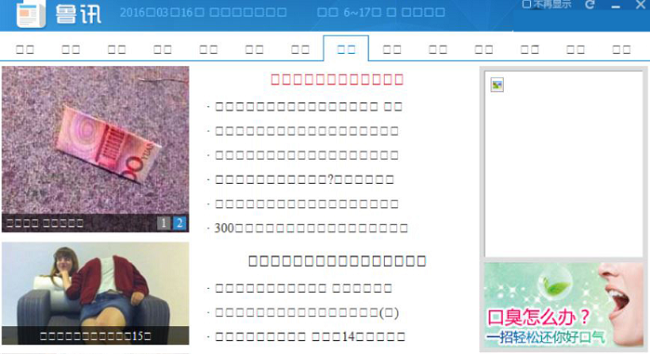
LuDaShi (鲁大师) is a system optimization tool by a Chinese company Qilu Technology Co., Ltd. LuDaShi doesn’t seem very useful for anyone who doesn’t speak Chinese though, as this is the only language the app supports. As it is an ad-supported program, LuDaShi displays numerous ads and pop-ups on the infected computer. You shouldn’t click on these ads (or, ideally, on any ads at all) as doing it might bring you to suspicious or malicious sites and, in the worst case, lead to malware infection. If you got ads by LuDaShi on your PC and want to uninstall LuDaShi software, please follow the removal guide below.
Is LuDaShi a Virus?
LuDaShi is not a virus exactly, it is a potentially unwanted program (PUP) and adware. PUPs are applications that are installed with users’ agreement (though often unwitting) and may be handy and useful apps but at the same time they manifest unwanted behavior, for example, generate ads and pop-ups or take control of some of the browser settings. Like other PUPs, LuDaShi gets installed on users’ computers together with free programs or games the users download from the web. During the freeware installation the PUPs are recommended for installing, and if the user doesn’t opt out the PUPs end up getting installed.
How to Remove LuDaShi Adware
The easiest method to stop LuDaShi ads is to run an anti-malware program capable of detecting adware in general and LuDaShi in particular. SpyHunter is a powerful anti-malware solution that protects you against malware, spyware, ransomware and other types of Internet threats. SpyHunter is available for Windows and macOS devices.
Other software that may be able to get rid of LuDaShi:
Norton (Windows, macOS, iOS, Android) The link may not work correctly if your country is currently under sanctions.
You can also try to remove LuDaShi by hand using the following instructions.
Boot Into Safe Mode
 Windows XP,
Windows XP,  Windows Vista,
Windows Vista,  Windows 7:
Windows 7:
- Restart the computer.
- Once you see a boot screen tap F8 key continuously until a list of options appears.
- Using arrow keys, select Safe Mode.
- Press Enter.
 Windows 8,
Windows 8,  Windows 8.1,
Windows 8.1,  Windows 10:
Windows 10:
- Press Windows key
 + X key.
+ X key. - Select Shut down or sign out.
- Press Shift key and click on Restart.
- When asked to choose an option, click on Advanced options => Startup Settings.
- Click Restart in the bottom right corner.
- When offered a list of options, press F4 to select Enable Safe Mode.
Uninstall LuDaShi Program:
- Open Windows Explorer (File Explorer).
- Open system disk (usually C:\).
- Go to Program Files => LuDaShi.
If LuDaShi folder isn’t there, go to Program Files (x86) => LuDaShi. - Find and launch uninst file.
- Click OK in the dialog window.
- Select the third option from the list (an image of trashcan will appear on the right side of the window).
- Click the left button (下一步).
- Remove all checkmarks from checkboxes.
- Click the right button (下一步).
- When the process is finished, click x to close the window (don’t click the green button).
How to Protect Your PC From LuDaShi and Other Adware:
- Get a powerful anti-malware software, capable of detecting and eliminating PUPs. Having several on-demand scanners would be a good idea too.
- Keep Windows firewall enabled or get a third-party one.
- Keep your OS, browsers and security utilities updated. Malware creators find new browser and OS vulnerabilities to exploit all the time. Software writers, in turn, release patches and updates to get rid of the known vulnerabilities and lesser the chance of malware penetration. Antivirus program’s signature databases get updated every day and even more often to include new virus signatures.
- Adjust your browsers’ settings to block pop-ups and to load plug-ins only when clicked.
- Download and use Adblock, Adblock Plus, uBlock or one of the similar trustworthy extensions for blocking third-party advertisements on web-sites.
- Don’t just click on any link you see while browsing the web. That applies particularly to links in comments, on forums, or in instant messengers. Pretty often these are spam links. Sometimes they are used for increasing the traffic to websites, but often enough they will land you on pages that will try to execute a malicious code and infect your computer. Links from your friends are suspect too: the person who shares a cute video might not know that the page contains threatening script.
- Don’t download software from unverified web-sites. You can easily download a trojan (malware that pretends to be a useful application); or some unwanted programs could get installed along with the app.
- When installing freeware or shareware, be sensible and don’t rush through the process. Choose Custom or Advanced installation mode, look for checkboxes that ask for your permission to install third-party apps and uncheck them, read End User Licence Agreement to make sure nothing else is going to get installed. You can make exceptions for the apps you know and trust, of course. If declining from installing unwanted programs is not possible, we advise you to cancel the installation completely.