What Is NowUSeeIt Player?
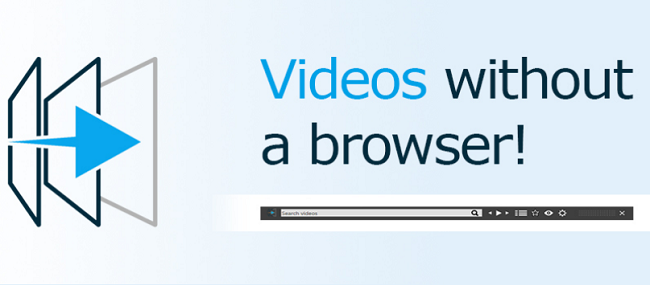
NowUSeeIt Player is a potentially unwanted program (PUP) that can get installed on your computer together with free software from the web or, for example, with a Java update. NowUSeeIt Player is a video player to watch videos from popular online platforms like Youtube and Vimeo without any browser. The downside of using NowUSeeIt Player though is constant ads appearing on webpages you visit. The ads might lead you to not so reliable online stores or get you to install questionable software. NowUSeeIt Player keeps track of your browsing activity (pages visited, bookmarks created, etc) and uses these data to customize the ads. Later the data can be transferred to third-party advertising companies. All in all, the sooner you uninstall NowUSeeIt Player, the better.
How to Remove NowUSeeIt Player
The simplest method to uninstall NowUSeeIt Player is to run an anti-malware program capable of detecting PUPs in general and NowUSeeIt Player in particular. Norton Security is one of such tools; it finds and removes all files, folders and registry entries left by NowUSeeIt Player.
Other software that may be able to get rid of NowUSeeIt Player:
Norton (Windows, macOS, iOS, Android) The link may not work correctly if your country is currently under sanctions.
You can also try to remove NowUSeeIt Player by hand using the following instructions.
Boot Into Safe Mode
 Windows XP,
Windows XP,  Windows Vista,
Windows Vista,  Windows 7:
Windows 7:
- Restart the computer.
- Once you see a boot screen tap F8 key continuously until a list of options appears.
- Using arrow keys, select Safe Mode.
- Press Enter.
 Windows 8,
Windows 8,  Windows 8.1,
Windows 8.1,  Windows 10:
Windows 10:
- Press Windows key
 + X key.
+ X key. - Select Shut down or sign out.
- Press Shift key and click on Restart.
- When asked to choose an option, click on Advanced options => Startup Settings.
- Click Restart in the bottom right corner.
- When offered a list of options, press F4 to select Enable Safe Mode.
Remove NowUSeeIt Player From Programs and Features
Windows XP:
- Click Start.
- In the Start menu select Settings => Control Panel.
- Find and click Add or Remove Programs.
- Look for NowUSeeIt Player in the list. If you find the app, highlight it.
- Click Remove.
Windows Vista:
- Click Start.
- In the Start menu select Control Panel.
- Find and click Uninstall a program.
- Look for NowUSeeIt Player in the list. If you find the app, highlight it.
- Click Uninstall.
Windows 7:
- Click Start.
- In the Start menu select Control Panel.
- Find and select Programs and Features or Uninstall a program.
- Look for NowUSeeIt Player in the list. If you find the app, highlight it.
- Click Uninstall.
Windows 8 / Windows 8.1:
- Press and hold Windows key
 and hit X key.
and hit X key. - Select Programs and Features from the menu.
- Look for NowUSeeIt Player in the list. If you find the app, highlight it.
- Click Uninstall.
Windows 10:
- Press and hold Windows key
 and hit X key.
and hit X key. - Select Programs and Features from the menu.
- Look for NowUSeeIt Player in the list. If you find the app, highlight it.
- Click Uninstall.
How to Protect Your PC From NowUSeeIt Player and Other Adware
- Get a powerful anti-malware software, capable of detecting and eliminating PUPs. Having several on-demand scanners would be a good idea too.
- Keep Windows firewall enabled or get a third-party one.
- Keep your OS, browsers and security utilities updated. Malware creators find new browser and OS vulnerabilities to exploit all the time. Software writers, in turn, release patches and updates to get rid of the known vulnerabilities and lesser the chance of malware penetration. Antivirus program’s signature databases get updated every day and even more often to include new virus signatures.
- Adjust your browsers’ settings to block pop-ups and to load plug-ins only when clicked.
- Download and use Adblock, Adblock Plus, uBlock or one of the similar trustworthy extensions for blocking third-party advertisements on web-sites.
- Don’t just click on any link you see while browsing the web. That applies particularly to links in comments, on forums, or in instant messengers. Pretty often these are spam links. Sometimes they are used for increasing the traffic to websites, but often enough they will land you on pages that will try to execute a malicious code and infect your computer. Links from your friends are suspect too: the person who shares a cute video might not know that the page contains threatening script.
- Don’t download software from unverified web-sites. You can easily download a trojan (malware that pretends to be a useful application); or some unwanted programs could get installed along with the app.
- When installing freeware or shareware, be sensible and don’t rush through the process. Choose Custom or Advanced installation mode, look for checkboxes that ask for your permission to install third-party apps and uncheck them, read End User Licence Agreement to make sure nothing else is going to get installed. You can make exceptions for the apps you know and trust, of course. If declining from installing unwanted programs is not possible, we advise you to cancel the installation completely.