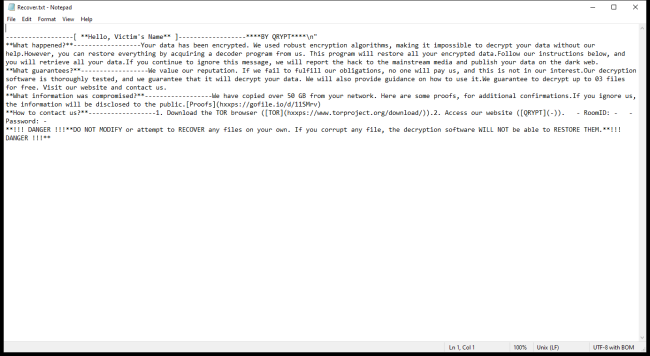What is QRYPT Ransomware?
QRYPT Ransomware is a type of malicious software that encrypts files on a computer system, rendering them inaccessible to the user. This ransomware typically infects computers through malicious email attachments, exploit kits, or software vulnerabilities. Once it infiltrates a system, QRYPT Ransomware adds a “.qcrypt” extension to each encrypted file, making it easy to identify the affected files.
QRYPT Ransomware uses strong encryption algorithms such as AES or RSA to lock the files, making it nearly impossible to decrypt them without the unique decryption key. The ransomware creates a ransom note usually named “README_QRYPT.txt” or similar, which contains instructions on how to pay the ransom in exchange for the decryption key. Unfortunately, there are currently no decryption tools available for QRYPT Ransomware, leaving victims with few options for recovering their encrypted files.
Ransom note:
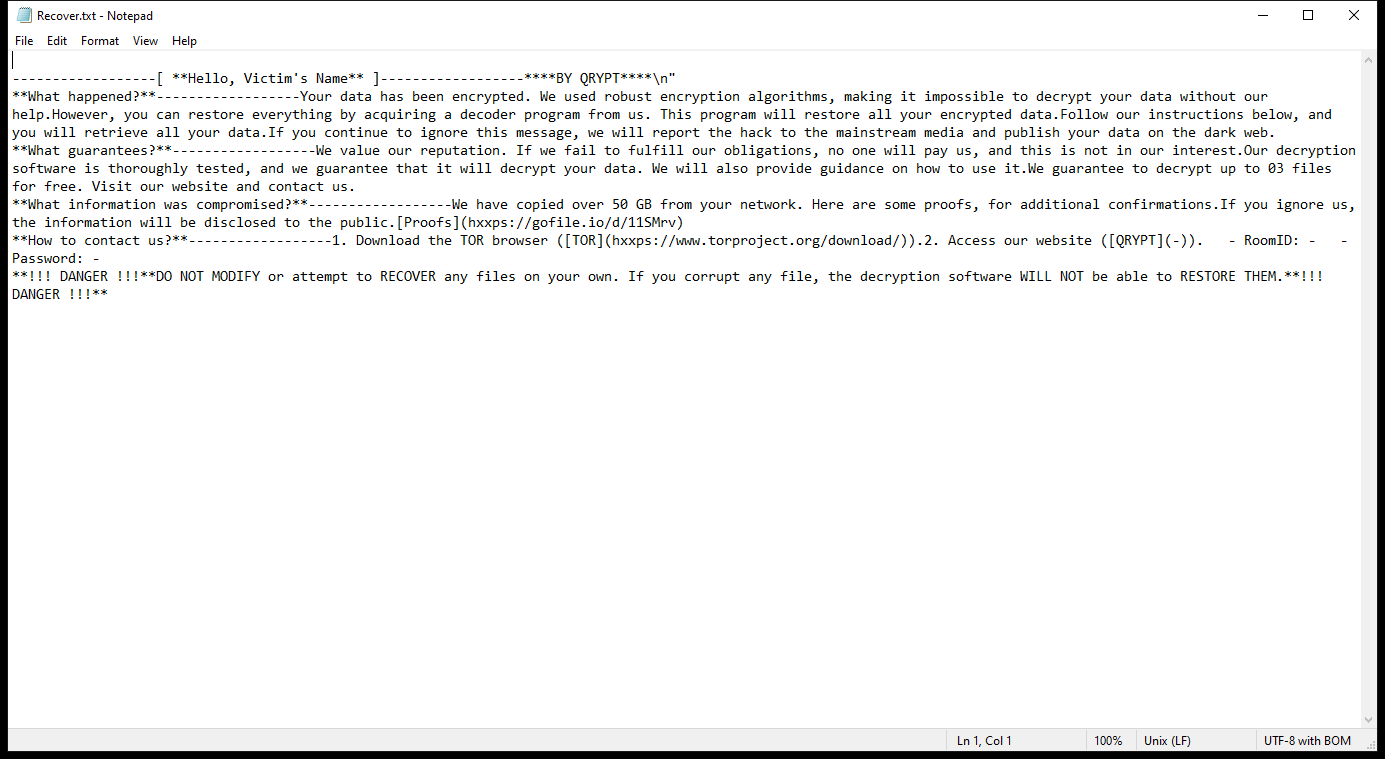
Recover.txt contents:
——————[ **Hello, Victim’s Name** ]——————****BY QRYPT****\n”
**What happened?**——————Your data has been encrypted. We used robust encryption algorithms, making it impossible to decrypt your data without our help.However, you can restore everything by acquiring a decoder program from us. This program will restore all your encrypted data.Follow our instructions below, and you will retrieve all your data.If you continue to ignore this message, we will report the hack to the mainstream media and publish your data on the dark web.
**What guarantees?**——————We value our reputation. If we fail to fulfill our obligations, no one will pay us, and this is not in our interest.Our decryption software is thoroughly tested, and we guarantee that it will decrypt your data. We will also provide guidance on how to use it.We guarantee to decrypt up to 03 files for free. Visit our website and contact us.
**What information was compromised?**——————We have copied over 50 GB from your network. Here are some proofs, for additional confirmations.If you ignore us, the information will be disclosed to the public.[Proofs](hxxps://gofile.io/d/11SMrv)
**How to contact us?**——————1. Download the TOR browser ([TOR](hxxps://www.torproject.org/download/)).2. Access our website ([QRYPT](-)). – RoomID: – – Password: –
**!!! DANGER !!!**DO NOT MODIFY or attempt to RECOVER any files on your own. If you corrupt any file, the decryption software WILL NOT be able to RESTORE THEM.**!!! DANGER !!!**
How Ransomwares Like QRYPT Ransomware Ends Up on Users’ Computers:
Ransomware employs various methods to infect computers, exploiting vulnerabilities in both software and human behavior. One common tactic involves malicious email attachments or links, where unsuspecting users inadvertently download and execute the ransomware payload. Additionally, attackers may exploit software vulnerabilities, exploiting security flaws in outdated systems or applications to gain unauthorized access. Another avenue is through malicious websites or ads, which can silently install ransomware when visited. Furthermore, ransomware can spread through networked devices, leveraging weak passwords or unsecured connections to infiltrate entire systems.
- Remove QRYPT Ransomware Automatically
- Back up Your Encrypted Files
- Decrypt .qcrypt Files
- Restore .qcrypt Files With File Recovery Tools
- Recover Encrypted Files From Shadow Copies
- How to Protect Your PC From Malware and Prevent Ransomware Infections In the Future
Remove QRYPT Ransomware
First, we advise you to scan your computer with an antivirus to find and remove all remaining instances of QRYPT Ransomware.
Other anti-malware software that may be able to get rid of QRYPT Ransomware:
Norton (Windows, macOS, iOS, Android) The link may not work correctly in some countries.
Malwarebytes (Windows)
Back up Your Encrypted Files:
We advise you to create a copy of the encrypted files and put it away. That might help you if free ransomware decryptor becomes available in the future, or if you decide to pay and get the decryptor but something goes wrong and files get irreparably damaged in the process of decryption.
Decrypt .qcrypt Files:
Most ransomware use very complex encryption methods. Only the creators have the special key needed to unlock the files. Without this key, it’s impossible to get the data back. Usually, the hackers keep these keys on their own servers, not on the infected computers. Some ransomware is so well-made that it’s almost impossible to recover files without the hackers’ help. But some are not so good and have mistakes, like using the same key for everyone or keeping keys on the infected computer. That’s why it’s a good idea to look for tools to unlock your files if you get hit by ransomware. You can use NoMoreRansom site to find if a specific decryption tool for QRYPT Ransomware exists.
Restore .qcrypt Files With File Recovery Tools:
Screenshot:

About Stellar Data Recovery
- Retrieves data from formatted, encrypted, or corrupted drives.
- Free trial version allows user to scan, preview and download up to 1GB of data.
- Supports Windows 11, 10, 8 and 7. A Mac variant is also available.
Recover Encrypted Files From Shadow Copies:
Shadow Explorer is a free tool designed to access Shadow Volume Copies in Windows systems. It allows users to retrieve previous versions of files and folders stored in these shadow copies. By selecting a specific disk and date, users may be able to recover lost or overwritten data. Download and install the latest version of Shadow Explorer, or opt for the portable version.
- Launch Shadow Explorer.
- On the top left part of the window pick a disk (C:\, D:\, etc.) and a date when a snapshot of files was captured.
- To retrieve file or a folder, right-click on it and select Export.
- Select the destination where you want to store the files
How to Protect Your PC From Malware and Prevent Ransomware Infections In the Future:
- Keep software updated: Regularly update your operating system, antivirus software, and other applications to patch security vulnerabilities.
- Use antivirus and anti-malware software: Install reputable antivirus and anti-malware programs to detect and remove ransomware threats.
- Enable firewall: Activate and properly configure a firewall to monitor and block suspicious network traffic.
- Backup data regularly: Create and maintain regular backups of important files and data on separate storage devices or cloud services to mitigate the impact of a ransomware attack.
- Exercise caution with email: Be cautious when opening email attachments or clicking on links, especially from unknown or suspicious senders.
- Stay informed: Stay up-to-date on the latest ransomware threats, tactics, and prevention strategies to adapt your defenses accordingly.