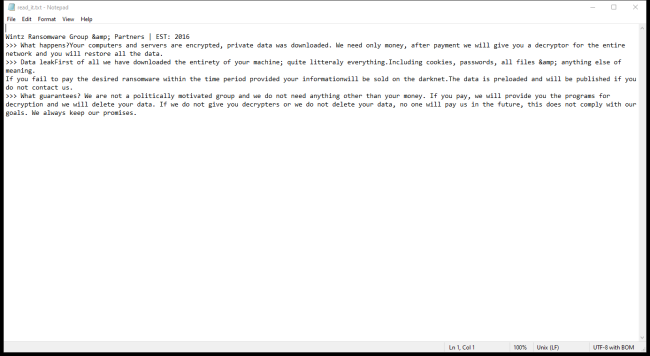What is Wintz Ransomware?
Wintz Ransomware is a type of malicious software that encrypts files on a victim’s computer, making them inaccessible until a ransom is paid. This ransomware typically infects computers through phishing emails, malicious websites, or software vulnerabilities. Once installed, Wintz Ransomware adds specific file extensions, such as .wintz, to encrypted files, making it easy to identify affected files.
Wintz Ransomware uses strong encryption algorithms, such as AES or RSA, to lock files and prevent users from accessing them without the decryption key. The ransomware creates a ransom note, usually named “README-WINTZ.txt” or similar, which contains instructions on how to pay the ransom and obtain the decryption key. Unfortunately, there are currently no decryption tools available for Wintz Ransomware, making it difficult for victims to recover their files. However, in some cases, it may be possible to decrypt random files using backup copies or third-party data recovery tools. It is important to always have backups of important files to prevent data loss in case of a ransomware attack.
Ransom note:
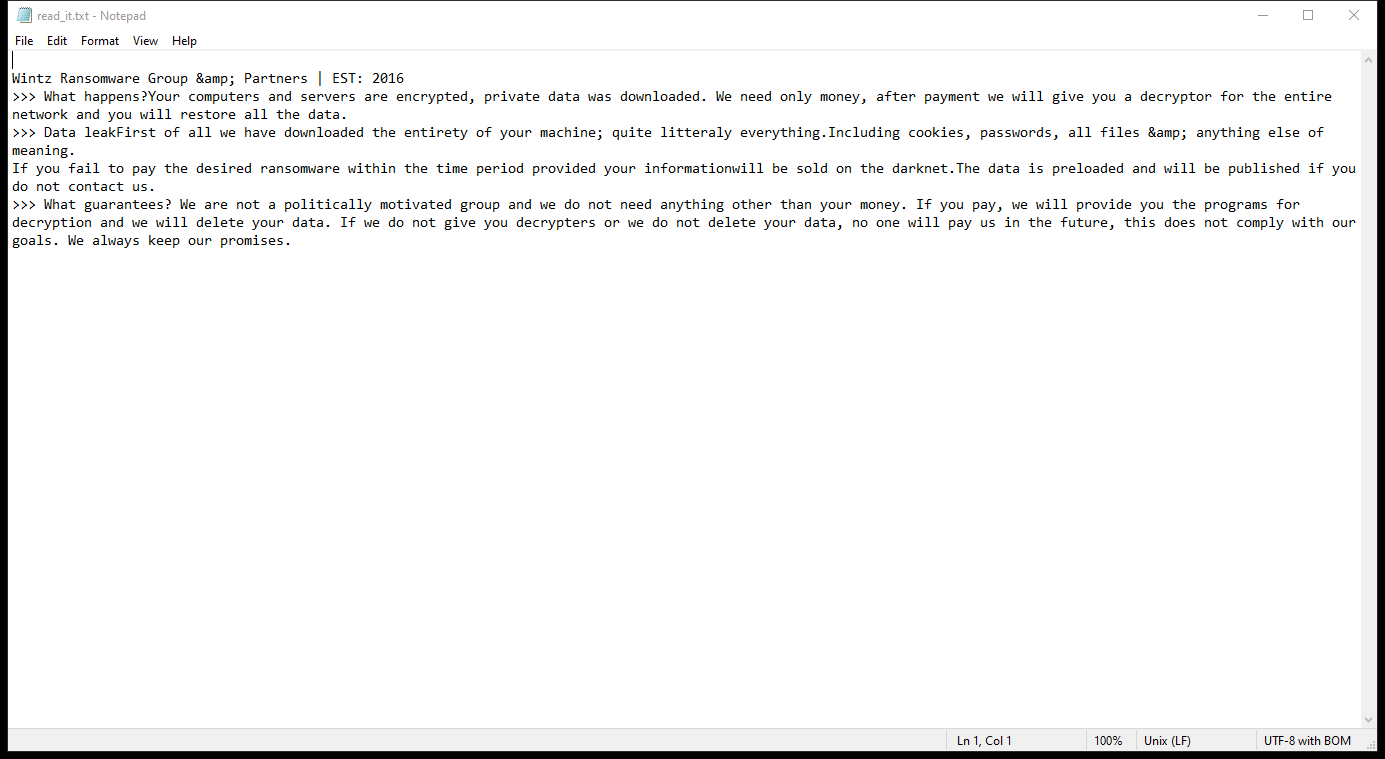
read_it.txt contents:
Wintz Ransomware Group & Partners | EST: 2016
>>> What happens?Your computers and servers are encrypted, private data was downloaded. We need only money, after payment we will give you a decryptor for the entire network and you will restore all the data.
>>> Data leakFirst of all we have downloaded the entirety of your machine; quite litteraly everything.Including cookies, passwords, all files & anything else of meaning.
If you fail to pay the desired ransomware within the time period provided your informationwill be sold on the darknet.The data is preloaded and will be published if you do not contact us.
>>> What guarantees? We are not a politically motivated group and we do not need anything other than your money. If you pay, we will provide you the programs for decryption and we will delete your data. If we do not give you decrypters or we do not delete your data, no one will pay us in the future, this does not comply with our goals. We always keep our promises.
How Ransomwares Like Wintz Ransomware Ends Up on Users’ Computers:
Ransomware employs various methods to infect computers, exploiting vulnerabilities in both software and human behavior. One common tactic involves malicious email attachments or links, where unsuspecting users inadvertently download and execute the ransomware payload. Additionally, attackers may exploit software vulnerabilities, exploiting security flaws in outdated systems or applications to gain unauthorized access. Another avenue is through malicious websites or ads, which can silently install ransomware when visited. Furthermore, ransomware can spread through networked devices, leveraging weak passwords or unsecured connections to infiltrate entire systems.
- Remove Wintz Ransomware Automatically
- Back up Your Encrypted Files
- Decrypt random Files
- Restore random Files With File Recovery Tools
- Recover Encrypted Files From Shadow Copies
- How to Protect Your PC From Malware and Prevent Ransomware Infections In the Future
Remove Wintz Ransomware
First, we advise you to scan your computer with an antivirus to find and remove all remaining instances of Wintz Ransomware.
Other anti-malware software that may be able to get rid of Wintz Ransomware:
Norton (Windows, macOS, iOS, Android) The link may not work correctly in some countries.
Malwarebytes (Windows)
Back up Your Encrypted Files:
We advise you to create a copy of the encrypted files and put it away. That might help you if free ransomware decryptor becomes available in the future, or if you decide to pay and get the decryptor but something goes wrong and files get irreparably damaged in the process of decryption.
Decrypt random Files:
Most ransomware use very complex encryption methods. Only the creators have the special key needed to unlock the files. Without this key, it’s impossible to get the data back. Usually, the hackers keep these keys on their own servers, not on the infected computers. Some ransomware is so well-made that it’s almost impossible to recover files without the hackers’ help. But some are not so good and have mistakes, like using the same key for everyone or keeping keys on the infected computer. That’s why it’s a good idea to look for tools to unlock your files if you get hit by ransomware. You can use NoMoreRansom site to find if a specific decryption tool for Wintz Ransomware exists.
Restore random Files With File Recovery Tools:
Screenshot:

About Stellar Data Recovery
- Retrieves data from formatted, encrypted, or corrupted drives.
- Free trial version allows user to scan, preview and download up to 1GB of data.
- Supports Windows 11, 10, 8 and 7. A Mac variant is also available.
Recover Encrypted Files From Shadow Copies:
Shadow Explorer is a free tool designed to access Shadow Volume Copies in Windows systems. It allows users to retrieve previous versions of files and folders stored in these shadow copies. By selecting a specific disk and date, users may be able to recover lost or overwritten data. Download and install the latest version of Shadow Explorer, or opt for the portable version.
- Launch Shadow Explorer.
- On the top left part of the window pick a disk (C:\, D:\, etc.) and a date when a snapshot of files was captured.
- To retrieve file or a folder, right-click on it and select Export.
- Select the destination where you want to store the files
How to Protect Your PC From Malware and Prevent Ransomware Infections In the Future:
- Keep software updated: Regularly update your operating system, antivirus software, and other applications to patch security vulnerabilities.
- Use antivirus and anti-malware software: Install reputable antivirus and anti-malware programs to detect and remove ransomware threats.
- Enable firewall: Activate and properly configure a firewall to monitor and block suspicious network traffic.
- Backup data regularly: Create and maintain regular backups of important files and data on separate storage devices or cloud services to mitigate the impact of a ransomware attack.
- Exercise caution with email: Be cautious when opening email attachments or clicking on links, especially from unknown or suspicious senders.
- Stay informed: Stay up-to-date on the latest ransomware threats, tactics, and prevention strategies to adapt your defenses accordingly.