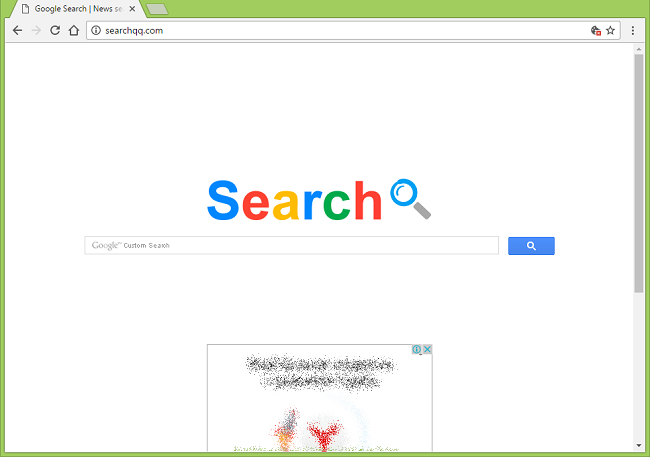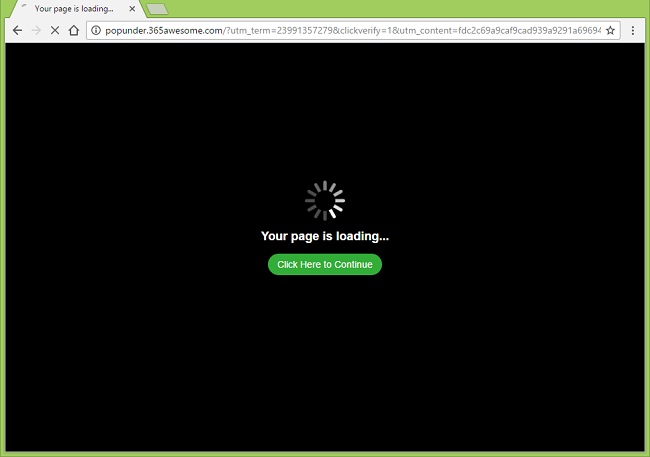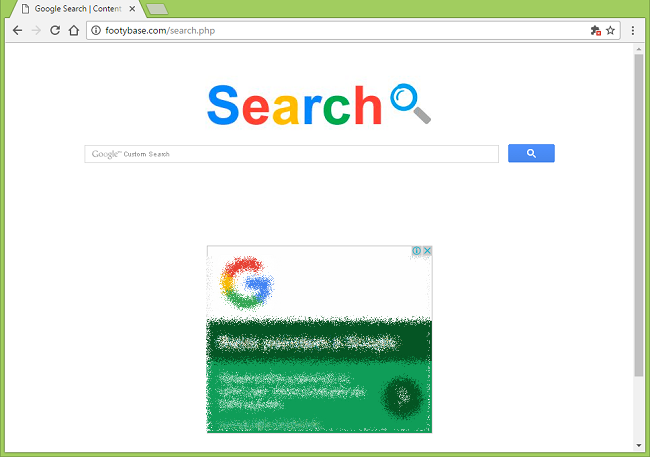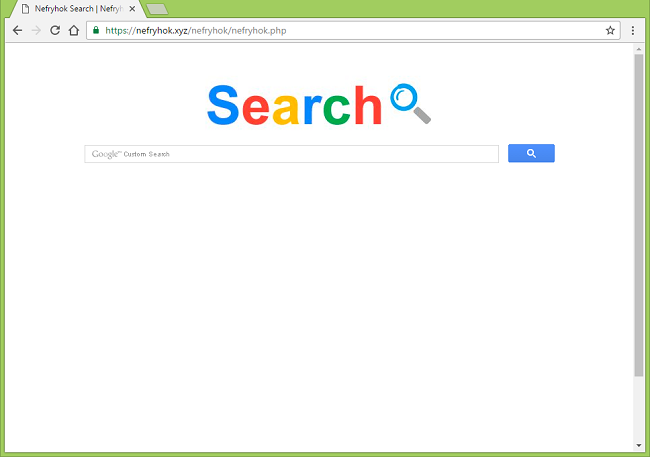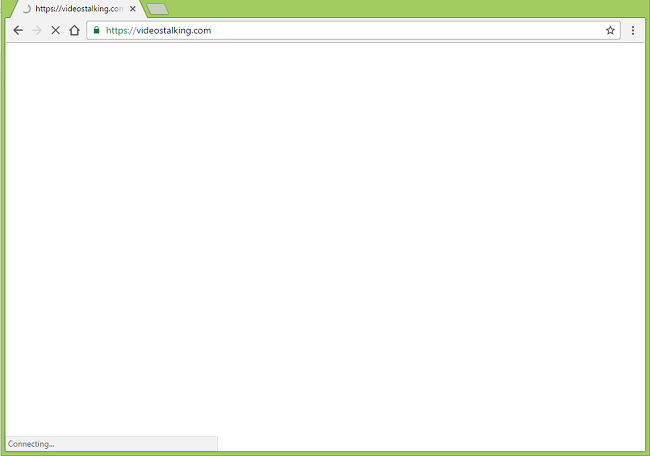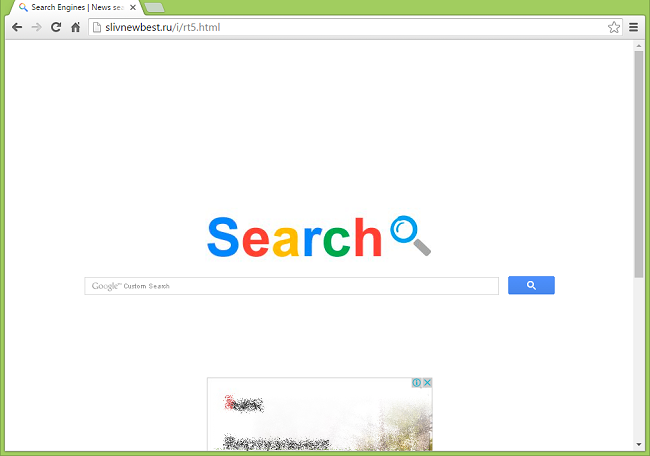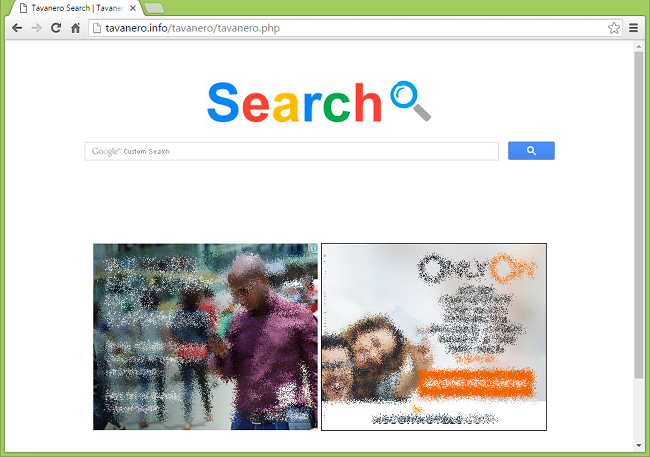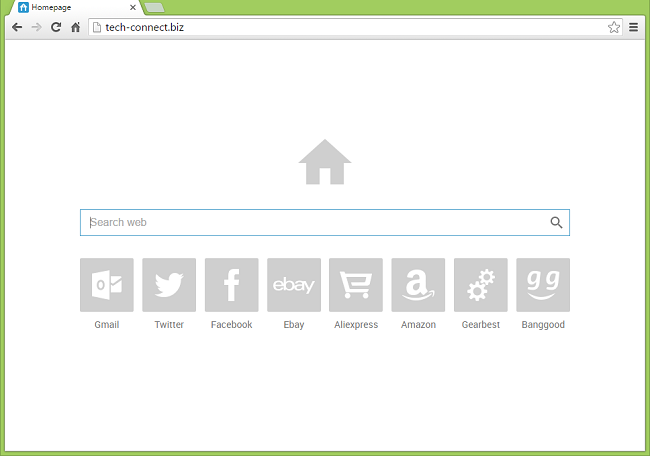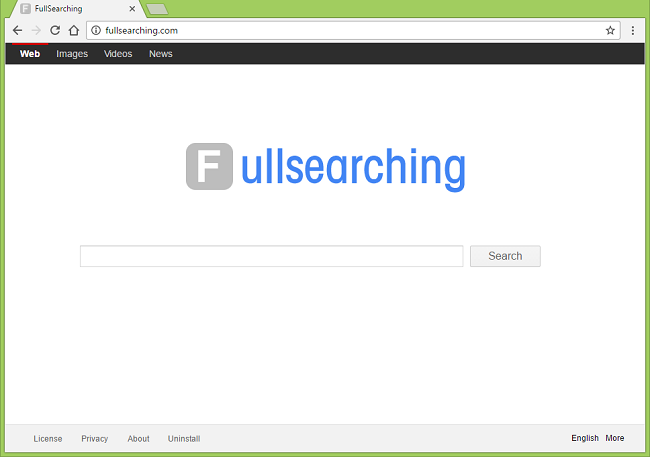
What Is Fullsearching.com?
Fullsearching.com browser hijacker sets homepage, new tab page and default search of a browser to http://fullsearching.com/ website and prevents users from altering these settings. To get rid of http://fullsearching.com/ you’ll need to remove the browser hijacker first. If you are wondering how Fullsearching.com got onto your computer in the first place, that probably happened when you installed freeware from the Internet and didn’t opt out of junkware that was offered during installation under the guise of useful add-ons, toolbars, video downloaders and so on. It is also possible that you’ve unknowingly downloaded a trojan that now installs various PUPs (potentially unwanted programs: scareware, adware, browser hijackers, etc.) onto your PC.