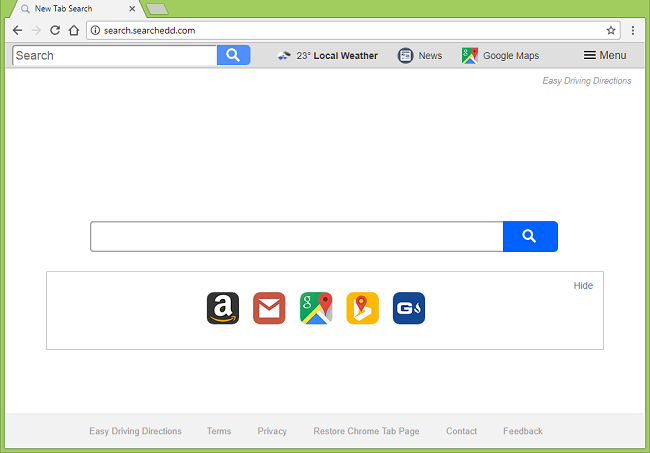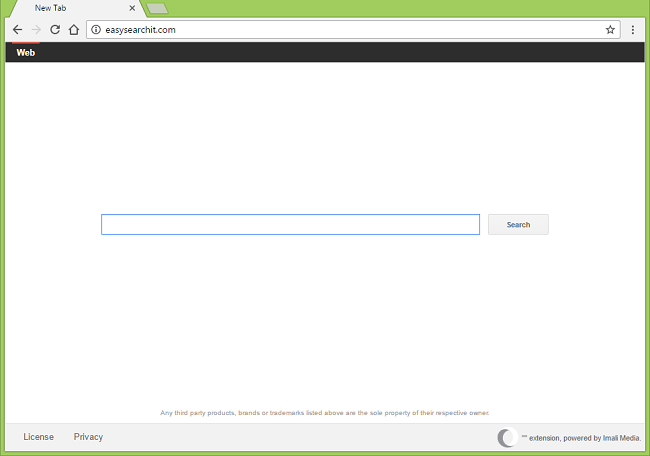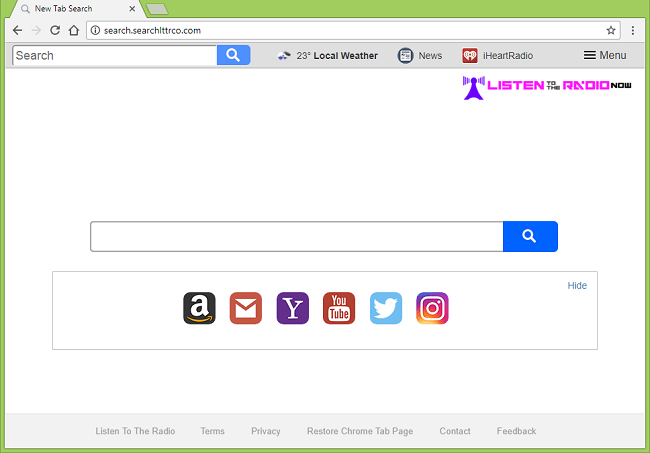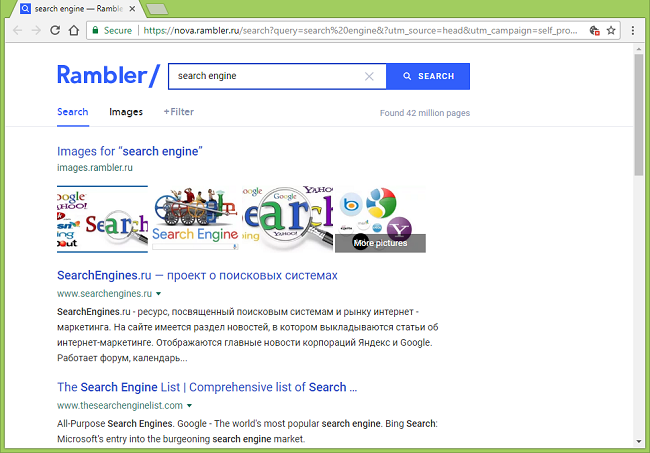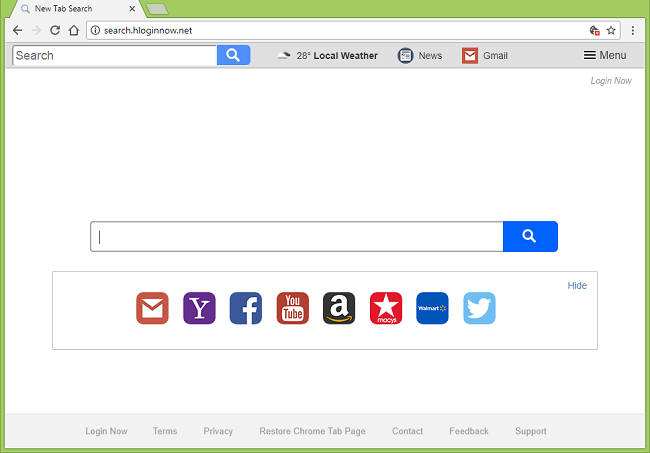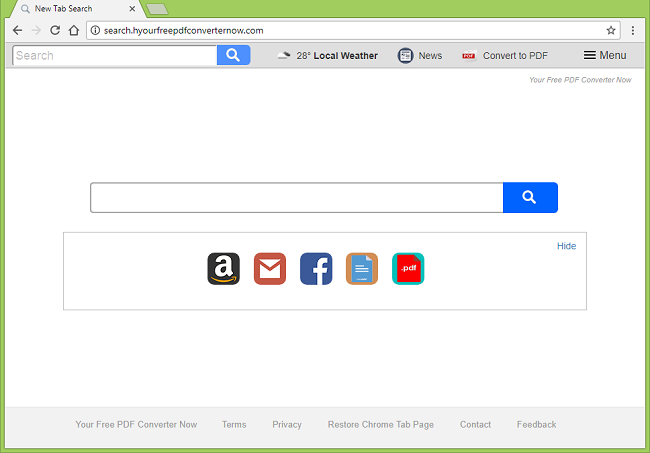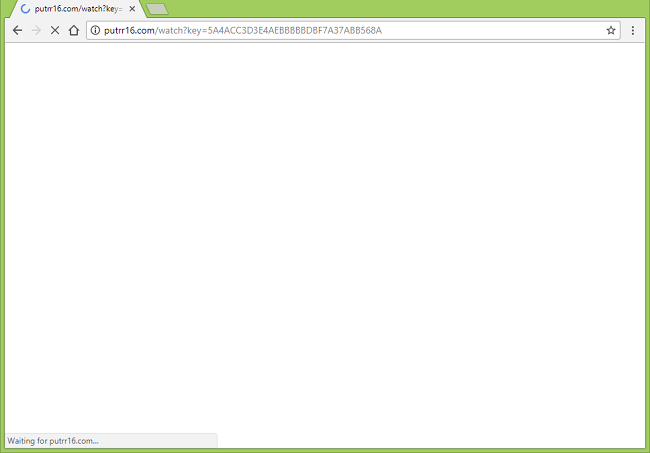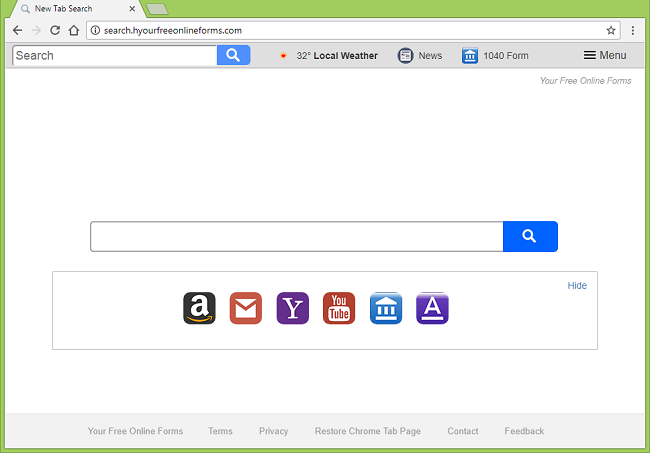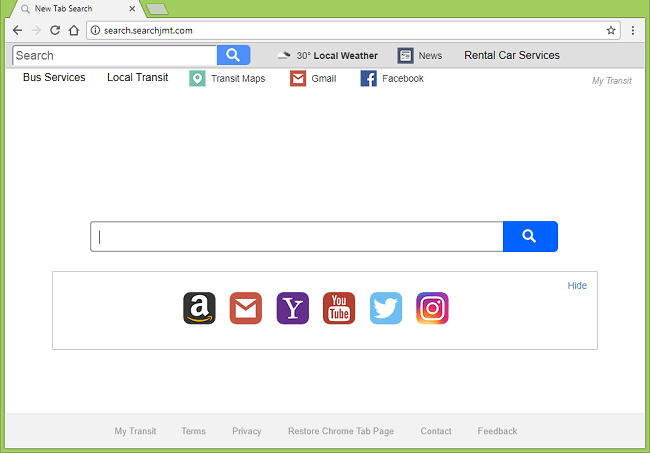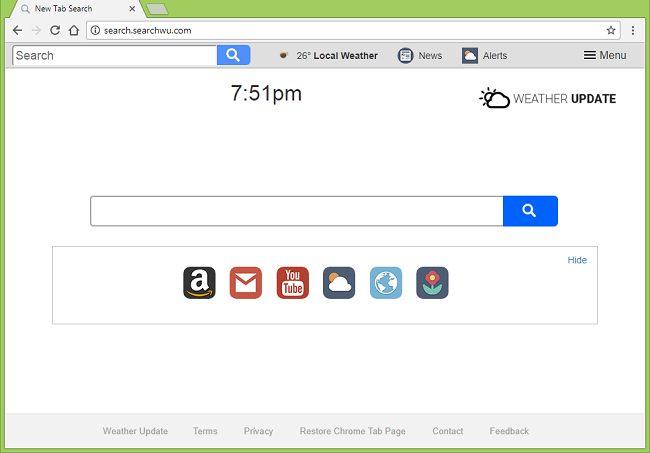
What Is Search.searchwu.com?
A browser hijacker might make Search.searchwu.com (Weather Update) your browser’s new tab page and start page, and you might have trouble removing this site from your browser settings. A browser hijacker is a piece of software that can change homepage and similar settings of a browser to make users repeatedly visit specific sites. It can also collect information about users’ Internet activity (URLs opened, search queries entered) and some other data and use it to generate targeted ads in browser or share it with third-party advertisers. Browser hijackers are usually distributed by bundling with software from free downloading websites. You may follow this step-by-step guide to get rid of the browser hijacker and remove Search.searchwu.com from your browser settings.